Two-Sided Copying
This mode enables you to make two-sided copies from one-sided or two-sided originals, or make one-sided copies from two-sided originals.
IMPORTANT |
When using [1-Sided  2-Sided] or [2-Sided 2-Sided] or [2-Sided 1-Sided], make sure to place your originals correctly. Place originals with a horizontal (landscape) orientation such as A4R and A5R horizontally. If these originals are placed vertically, the back side of the copy is printed upside down. 1-Sided], make sure to place your originals correctly. Place originals with a horizontal (landscape) orientation such as A4R and A5R horizontally. If these originals are placed vertically, the back side of the copy is printed upside down.Only A4 paper can be used for [Book  2-Sided]. 2-Sided].Place your originals on the platen glass when using [Book  2-Sided]. [Book 2-Sided]. [Book 2-Sided] cannot be used when the original is placed in the feeder. 2-Sided] cannot be used when the original is placed in the feeder. |
NOTE |
Make sure to align your original correctly when copying in [2-Sided]. Align the top edge of the original with the back edge of the platen glass (by the arrow in the top left corner), or with the back edge of the feeder. Place your originals in the feeder when using [2-Sided  1-Sided]. 1-Sided]. |
1.
Press  → [Copy].
→ [Copy].
 → [Copy].
→ [Copy].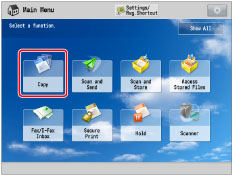
2.
Press [Options] → [2-Sided].
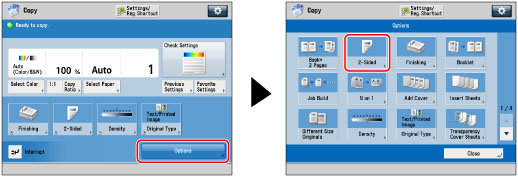
NOTE |
If [Auto Collate] is set to 'On', the Collate or Offset Collate mode is automatically set when you place your originals in the feeder. (See "Enabling Auto Collating.") To make copies in the correct page order when using [Book  2-Sided], begin copying from the first open page of the book or bound original. 2-Sided], begin copying from the first open page of the book or bound original. |
3.
Select the type of 2-Sided copy.
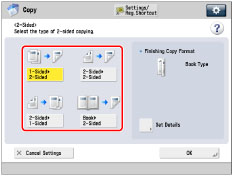
1-Sided to 2-Sided:
This mode enables you to make two-sided copies from one-sided originals.
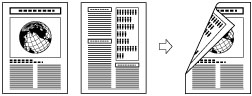
Press [1-Sided  2-Sided].
2-Sided].
 2-Sided].
2-Sided].To set the orientation for two-sided copies, press [Set Details] → select the type of two-sided orientation → press [OK].
[Book Type]: | The front and back sides of the copy will have the same top-bottom orientation. |
[Calendar Type]: | The front and back sides of the copy will have opposite top-bottom orientations. |
2-Sided to 2-Sided:
This mode enables you to make two-sided copies from two-sided originals. If you place a two-sided original in the feeder, both sides are scanned automatically. This mode copies both sides of an original in the feeder to one side of a single sheet of paper.
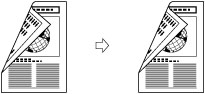
Press [2-Sided  2-Sided].
2-Sided].
 2-Sided].
2-Sided].To set the orientation of two-sided copies, press [Set Details] → select the original type and copy type → press [OK].
Original
[Book Type]: | The front and back sides of the original have the same top-bottom orientation. |
[Calendar Type]: | The front and back sides of the original have opposite top-bottom orientations. |
Copy
[Book Type]: | The front and back sides of the copy will have the same top-bottom orientation. |
[Calendar Type]: | The front and back sides of the copy will have opposite top-bottom orientations. |
2-Sided to 1-Sided:
This mode enables you to copy both sides of an original in the feeder onto separate copy sheets.
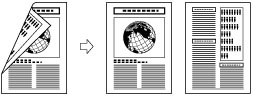
Press [2-Sided 1-Sided].
1-Sided].
 1-Sided].
1-Sided].To set the orientation for one-sided copies, press [Set Details] → select the type of two-sided orientation → press [OK].
[Book Type]: | The front and back sides of the original have the same top-bottom orientation. |
[Calendar Type]: | The front and back sides of the original have opposite top-bottom orientations. |
Book to 2-Sided:
This mode enables you to make two-sided copies from facing pages. You can also copy the front and back sides of a page in bound originals such as books and magazines.
Left/Right 2-Sided
This setting makes two-sided copies from facing pages.
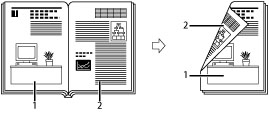
Front/Back 2-Sided
This setting makes two-sided copies from the front and back sides of a page.
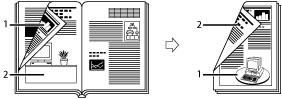
Press [Book  2-Sided].
2-Sided].
 2-Sided].
2-Sided].To set the orientation and type of two-sided originals, press [Set Details] → select the type of two-sided orientation → press [OK].
Copy Method
[Left/Right  2-Sided]: 2-Sided]: | Copies the facing pages of a book or bound original onto the front and back sides of a single sheet of paper. |
[Front/Back  2-Sided]: 2-Sided]: | Copies the front and back sides of the left page or the right page onto both sides of a single sheet of paper. |
To make copies in the correct page order, begin copying from the first open page of the book or bound original.
Place your original face down, making sure that its top edge is aligned with the back edge of the platen glass (by the arrow in the top left corner).
The original is placed face down on the platen glass. | ||
[Left Opening Book] | [Right Opening Book] | |
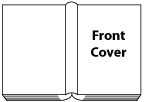 | 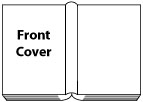 | |
The original is copied from right to left. | The original is copied from left to right. | |
NOTE |
For information on the optional products required to use [2-Sided  1-Sided], see "Optional Products Required for Each Function." 1-Sided], see "Optional Products Required for Each Function." |
4.
Press [OK] → [Close].
5.
Press  .
.
 .
.After the last batch of originals is scanned, press [Start Copying].
NOTE |
To copy the next two facing pages when using [Book  2-Sided], turn the page of the original → place your original on the platen glass → press 2-Sided], turn the page of the original → place your original on the platen glass → press  . . |
IMPORTANT |
You may not be able to copy using this mode, depending on the paper quality. |
NOTE |
Paper used to make two-sided prints must conform to the following specifications: Paper size: 330 mm x 483 mm, 305 mm x 457 mm, 320 mm x 450 mm (SRA3), A3, A4, A4R, A5R, and Custom Size (98.4 mm x 148 mm to 330.2 mm x 487.7 mm*), except for transparencies, clear film, labels, tab paper, or envelopes * Long sheet (210 mm x 487.8 mm to 330.2 mm x 762 mm) can be used when the Long Sheet Tray-B is attached. Paper weight: 52 to 350 g/m2 When using [1-Sided  2-Sided], if there are an odd number of originals, the back side of the last copy is left blank. (The machine's counter does not count the blank page as a copy.) 2-Sided], if there are an odd number of originals, the back side of the last copy is left blank. (The machine's counter does not count the blank page as a copy.)If you use [1-Sided  2-Sided] with [Different Size Originals], copies will be printed as one-sided copies on paper of their respective sizes. If you want to make two-sided copies with different size originals, you must select the paper to copy to beforehand. 2-Sided] with [Different Size Originals], copies will be printed as one-sided copies on paper of their respective sizes. If you want to make two-sided copies with different size originals, you must select the paper to copy to beforehand.When placing your originals on the platen glass to copy with [2-Sided  2-Sided], follow the instructions displayed on the screen to scan each side of the originals. 2-Sided], follow the instructions displayed on the screen to scan each side of the originals.If you want to place your two-sided original on the platen glass to copy with [2-Sided  1-Sided], specify [Job Build]. (See "Job Build.") 1-Sided], specify [Job Build]. (See "Job Build.")If you select the Front/Back 2-Sided mode when copying with [Book  2-Sided] set, the front side of the first two-sided page and the back side of the last two-sided page are left blank. (The machine's counter does not count the blank page as a copy.) 2-Sided] set, the front side of the first two-sided page and the back side of the last two-sided page are left blank. (The machine's counter does not count the blank page as a copy.) If you use paper less than 60 g/m2 in weight for two-sided printing when a finisher is attached, the output paper may not be aligned. |