Paper Selection
Select the size and type of the paper to copy. You can also feed the paper from the Stack Bypass-C.
IMPORTANT |
Be sure to correctly set the paper type. If the type of paper is not set correctly, it may adversely affect image quality. Moreover, the fixing unit may become dirty, or the paper could jam, and a service repair may be needed. |
1.
Press  → [Copy].
→ [Copy].
 → [Copy].
→ [Copy].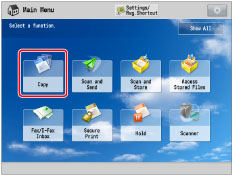
2.
Press [Select Paper] → select the paper to copy to.
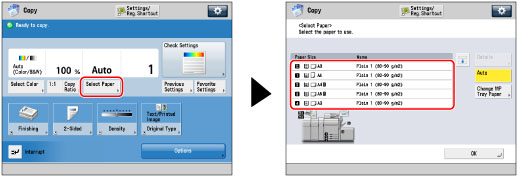
NOTE |
If paper is being fed from the Stack Bypass-C for the current job, you can select the paper for the next job from [Change MP Tray Paper]. (See "Reserving a Copy Job Using the Stack Bypass-C.") If you press [Details], the detailed information on the selected paper is displayed. If you press  , you can switch whether to display the device illustration. For more information, see "Changing the Default Display of Select Paper List Screen ." , you can switch whether to display the device illustration. For more information, see "Changing the Default Display of Select Paper List Screen ." |
Selecting a paper size that is loaded in a paper drawer:
Select the desired paper size.
You can select [Auto] to select the paper size automatically.
IMPORTANT |
For nonstandard size originals, the same paper size as the original is not selected with automatic paper selection. Manually specify the paper to copy to. If you copy the following types of originals with automatic paper selection, a screen for selecting the original size is displayed. Select an original size that closely matches the size of the original you have placed. Highly transparent originals, such as transparencies Originals with an extremely dark background Originals smaller than A6R |
NOTE |
If [Paper Drawer Auto Selection On/Off] is set to 'Off' for a particular paper source, you cannot make copies on paper loaded in that paper source in the Automatic Paper Selection mode. (See "Enabling Paper Drawer Auto Selection.") Also, even if [Paper Drawer Auto Selection On/Off] is set to 'On' for a paper source, depending on the paper type, automatic paper selection may not be performed. To use paper loaded in a paper drawer for which automatic paper selection cannot be performed, manually specify the paper drawer and perform copying. If [Paper Drawer Auto Selection Based on Color] is set in [Function Settings] (Settings/Registration), automatic paper selection can be performed based on the selected color mode when copying. (See "Specifying Paper Drawer Auto Selection Based on Color.")  indicates that the paper is loaded vertically, and indicates that the paper is loaded vertically, and  indicates that the paper is loaded horizontally. The suffix <R> (such as in A5R) used in paper size designations indicates that the paper is loaded in a paper drawer or the Stack Bypass-C horizontally. indicates that the paper is loaded horizontally. The suffix <R> (such as in A5R) used in paper size designations indicates that the paper is loaded in a paper drawer or the Stack Bypass-C horizontally.You can use 98.4 mm x 148 mm to 330.2 mm x 487.7 mm* size paper as nonstandard size (custom size) paper. Long sheet (210 mm x 487.8 mm to 330.2 mm x 1,300 mm) can be used when the Long Sheet Tray-B is attached. |
Selecting a paper size that is loaded in the Stack Bypass-C:
Select the Stack Bypass-C.
Select the paper currently loaded in the Stack Bypass-C as shown below.
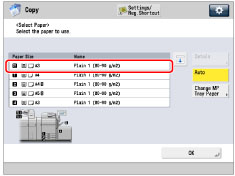
NOTE |
If the paper loaded in the Stack Bypass-C is not the paper that you want to specify, remove any paper and load the paper you want to specify into the Stack Bypass-C. (See "Loading Paper into the Stack Bypass-C.") If paper is being fed from the Stack Bypass-C for the current job, you can select the paper for the next job from [Change MP Tray Paper]. (See "Reserving a Copy Job Using the Stack Bypass-C.") |
3.
Press [OK].
NOTE |
Take care when copying an original with an image that extends all the way to the edges. If you copy onto the same size paper, the periphery of the original image may be cut off slightly on the copy. For more information on how much may be cut off, see "Quick Guide." If you select [Fit to Page], the copied image is automatically reduced slightly based on the copy paper size and the image size. As a result, the entire original image is reproduced on the copy without being cut off. If you want to copy an A3 original with an image that extends all the way to the edges without the periphery of the original being cut off, load the stack bypass or paper deck with 330 x 483 mm, 305 x 457 mm, 320 x 450 mm (SRA3) paper. (See "Optional Products," or "Fit to Page:.") If you select custom size, envelopes, transparencies, clear film, vellums, or labels, you cannot specify any Finishing modes (Collate, Group, or Staple). If [Multi-Purpose Tray Defaults] is set to 'On' in [Preferences] (Settings/Registration), the stored default values appear. (See "Registering Multi-Purpose Tray Defaults.") For instructions on loading paper into the Stack Bypass-C, see "Loading Paper into the Stack Bypass-C." For more information on paper types, see "Available Paper Stock." |