A folder in the Advanced Space of another imageRUNNER ADVANCE series machine which is opened as an SMB or WebDAV server can be registered as a destination in the Address Book.
For more information on Advanced Spaces, see user manuals for other imageRUNNER ADVANCE series machines with Advanced Spaces.
Registering an Advanced Space Address
1.
Press  → [Scan and Send] → [Address Book].
→ [Scan and Send] → [Address Book].
 → [Scan and Send] → [Address Book].
→ [Scan and Send] → [Address Book].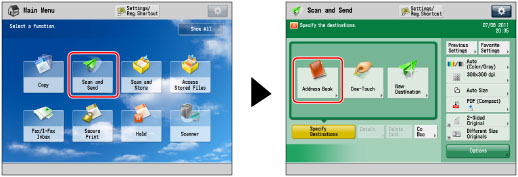
2.
Press [Register/Edit].
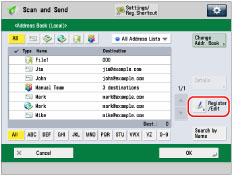
3.
Press [Register New Dest.].
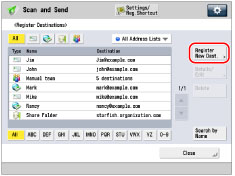
4.
Press [File].
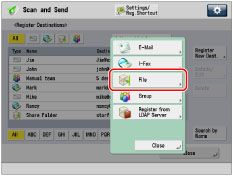
5.
Press [Name].
6.
Enter a name for the file server → press [OK].
NOTE |
The first character that you enter for the name is used for sorting the destination list when you press keys, such as [ABC], [DEF], and [GHI], on the Address Book screen. If [Search by Name] is pressed on the Address Book screen, a screen for narrowing the search in the Address Book appears. |
7.
Press the drop-down list → select an address list from Address List 1 to 10.
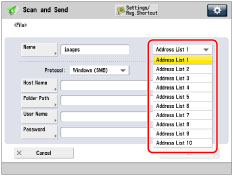
Address lists are a convenient way to classify destinations.
8.
Press the <Protocol:> drop-down list → select the protocol.
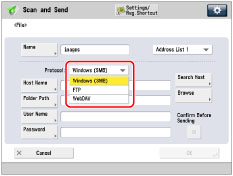
Select [Windows (SMB)] or [WebDAV].
IMPORTANT |
To save files in the Advanced Space of another imageRUNNER ADVANCE series machine with a ColorPASS or an imagePASS attached, select [WebDAV]. (Windows (SMB) cannot be used.) |
9.
Specify each setting.
For details on the settings, see step 4 of "Storing in an Advanced Space."
If you try to send a document to an Advanced Space for which [Confirm Before Sending] is set to 'On', a screen prompting you to enter the password appears each time.
If you want to register an Advanced Space in a group address, set [Confirm Before Sending] to 'Off'. You cannot send to a group address including an Advanced Space for which [Confirm Before Sending] is set to 'On'.
NOTE |
If you specify the destination that you set to 'On' for [Confirm Before Sending] as the forwarding destination, the screen to enter the password does not appear. The registered password is used and forwarding is performed. |
10.
Press [OK].
If you are managing Address Book access numbers, perform the procedure in step 11 of "Registering an E-Mail Address."
11.
Press [Close] → [OK].
IMPORTANT |
If you set [Switch Language/Keyboard On/Off] to 'On', the host name and folder path of the file server destination may not appear correctly, and you may not be able to browse them. (See "Enabling the Language/Keyboard Switch.") |