Checking the Counter and Controller Version
You can check the copy and print page counts, and the copy and print page counts for each MEAP application.
You can also check the version of the controller.
1.
Press  on the control panel.
on the control panel.
 on the control panel.
on the control panel.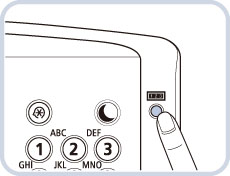
NOTE |
Each item of the counter is counted under the following conditions. Depending on the settings performed by the local authorized Canon dealer, the following counter may not be displayed or counter not listed below may be displayed. |
Number | Counter Name | Counted Items | Counted Number per One Printed/Scanned Sheet*1 | ||||
Job Type | Color Mode | Size | Number of Printed/Scanned Sides | ||||
Large*2 | Small*3 | One-Sided | Two-Sided | ||||
101 | Total 1 | All Print Jobs | Full Color/Single Color/Two Colors/Black | 1 | 1 | 1 | 2 |
102 | Total 2 | All Print Jobs | Full Color/Single Color/Two Colors/Black | 2 | 1 | 1 | 2 |
108 | Total (Black 1) | All Print Jobs | Black | 1 | 1 | 1 | 2 |
109 | Total (Black 2) | All Print Jobs | Black | 2 | 1 | 1 | 2 |
110 | Total (Single Color/Large) | All Print Jobs | Single Color | 1 | 0 | 1 | 2 |
111 | Total (Single Color/Small) | All Print Jobs | Single Color | 0 | 1 | 1 | 2 |
112 | Total (Black/Large) | All Print Jobs | Black | 1 | 0 | 1 | 2 |
113 | Total (Black/Small) | All Print Jobs | Black | 0 | 1 | 1 | 2 |
114 | Total 1 (2-Sided) | All Print Jobs | Full Color/Single Color/Two Colors/Black | 1 | 1 | 0 | 1 |
118 | Total (Single Color 1) | All Print Jobs | Single Color/Two Colors | 1 | 1 | 1 | 2 |
122 | Total (Full Color + Single Color/Large) | All Print Jobs | Full Color/Single Color/Two Colors | 1 | 0 | 1 | 2 |
123 | Total (Full Color + Single Color/Small) | All Print Jobs | Full Color/Single Color/Two Colors | 0 | 1 | 1 | 2 |
133 | Total A (Black 2) | All Print Jobs (Except Copy Jobs) | Black | 2 | 1 | 1 | 2 |
148 | Total A (Full Color + Single Color 2) | All Print Jobs (Except Copy Jobs) | Full Color/Single Color/Two Colors | 2 | 1 | 1 | 2 |
149 | Total A (Full Color + Single Color 1) | All Print Jobs (Except Copy Jobs) | Full Color/Single Color/Two Colors | 1 | 1 | 1 | 2 |
222 | Copy (Black 2) *4 | Copy Jobs | Black | 2 | 1 | 1 | 2 |
229 | Copy (Full Color + Single Color/Large) *4 | Copy Jobs | Full Color/Single Color/Two Colors | 1 | 0 | 1 | 2 |
230 | Copy (Full Color + Single Color/Small) *4 | Copy Jobs | Full Color/Single Color/Two Colors | 0 | 1 | 1 | 2 |
231 | Copy (Full Color + Single Color/2) *4 | Copy Jobs | Full Color/Single Color/Two Colors | 2 | 1 | 1 | 2 |
232 | Copy (Full Color + Single Color/1) *4 | Copy Jobs | Full Color/Single Color/Two Colors | 1 | 1 | 1 | 2 |
301 | Print (Total 1) | All Print Jobs (Except Copy and Receive Print Jobs) | Full Color/Single Color/Two Colors/Black | 1 | 1 | 1 | 2 |
321 | Print (Full Color + Single Color/Large) | All Print Jobs (Except Copy and Receive Print Jobs) | Full Color/Single Color/Two Colors | 1 | 0 | 1 | 2 |
322 | Print (Full Color + Single Color/Small) | All Print Jobs (Except Copy and Receive Print Jobs) | Full Color/Single Color/Two Colors | 0 | 1 | 1 | 2 |
324 | Print (Full Color + Single Color/1) | All Print Jobs (Except Copy and Receive Print Jobs) | Full Color/Single Color/Two Colors | 1 | 1 | 1 | 2 |
401 | Copy + Print (Full Color/Large) *4 | All Print Jobs (Except Receive Print Jobs) | Full Color/Two Colors | 1 | 0 | 1 | 2 |
402 | Copy + Print (Full Color/Small) *4 | All Print Jobs (Except Receive Print Jobs) | Full Color/Two Colors | 0 | 1 | 1 | 2 |
463*5 | Total C (Black/Long Sheet) | All Print Jobs | Black | 1 or 2 | 0 | 1 or 2 | 2 or 4 |
465*5 | Total C (Full Color + Single Color/Long Sheet) | All Print Jobs | Full Color/Single Color/Two Colors | 1 or 2 | 0 | 1 or 2 | 2 or 4 |
501 | Scan (Total 1) *4 | All Scan Jobs | Color/Black | 1 | 1 | 1 | 2 |
*1 The counted number per one printed/scanned sheet for each item on the counter is as follows:
"number in the Size (Large or Small) column" x "number in the Number of Scanned/Printed Sides (One-Sided or Two-Sided) column"
Example: For large, double-sided print, the number added to <102 Total 2> is 2 x 2 = 4.
"number in the Size (Large or Small) column" x "number in the Number of Scanned/Printed Sides (One-Sided or Two-Sided) column"
Example: For large, double-sided print, the number added to <102 Total 2> is 2 x 2 = 4.
*2 Large: Standard size larger than A3.
*3 Small: Standard size smaller than A4.
*4 Indicates items that appear only when the Copy/Scan function is available for use. For information on the optional product required to use the Copy/Scan function, see "Optional Products Required for Each Function."
*5 If the paper length is longer than 487.7 mm and is 975.4 mm or shorter, the count per print side is 1. If the paper length is longer than 975.4 mm, the count per print side is 2.
2.
Check the following.
To check the counter report:
Press [Print List].
Press [Yes].
To check the Send/Fax counter:
Press [Check Send/Fax Counter].
[Check Send/Fax Counter] is displayed only if the Remote Fax Kit is activated.
If the Remote Fax Kit is not activated, [Check Send Counter] is displayed.
If the Remote Fax Kit is not activated, [Check Send Counter] is displayed.
NOTE |
For each item of the Send/Fax Counter, the number of scanned sides are counted under the following conditions. |
 :Available
:Available-: Unavailable
Counter Name | Types of Destination Used for Counting*1 | Color Mode | ||||
E-Mail | File | Mail Box | Fax | I-Fax | ||
Black Scan (Total 1) |  |  |  |  |  | Counted when the color mode is Black-and-White or Grayscale. |
Black Scan 1 |  |  |  | - | - | |
Black Scan 2 |  |  | - | - | - | |
Black Scan 3 | - |  | - | - | - | |
Black Scan 4 | - |  |  | - | - | |
Color Scan (Total 1) |  |  |  |  |  | Counted when the color mode is Full Color. |
Color Scan 1 |  |  |  | - | - | |
Color Scan 2 |  |  | - | - | - | |
Color Scan 3 | - |  | - | - | - | |
Color Scan 4 | - |  |  | - | - | |
*1: If there is more than one corresponding destination, the number of scanned sheets is counted.
Press [OK].
To check the MEAP counter:
Press [Check MEAP Counter].
Press the <Application Name:> drop-down list → select the desired application.
To check the version information of an application, the MEAP Contents version information, etc., press [Version Information].
Press [OK].
To check the controller version or installed options:
Press [Check Device Configuration].
Press [OK].
3.
Press [OK].