Canceling a Copy Job
Canceling a Job That Is Scanning
1.
Press [Cancel] on the pop-up screen that appears while the machine is scanning.

NOTE |
You can also cancel scanning by pressing  . . |
Canceling a Job That Is Copying/Waiting to Copy
1.
Press  .
.
 .
.If there are jobs waiting to copy, a list of the jobs appears.
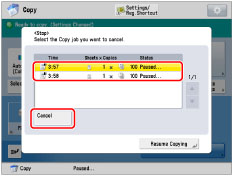
Select the job that you want to cancel from the list → press [Cancel].
Press [Resume Copying] to resume the remaining jobs.
IMPORTANT |
You cannot select multiple jobs and cancel them all at once. Select and cancel one job at a time. If you press  while copying in the Store in Mail Box mode (Copy upon Storing), the job is not paused, but canceled. while copying in the Store in Mail Box mode (Copy upon Storing), the job is not paused, but canceled. |
NOTE |
If you press [Cancel] on the pop-up screen that appears while the machine is copying or waiting to copy, you can cancel the job that is copying or the last job that you scanned an original for that is waiting to copy. |
Using the Status Monitor/Cancel Screen
1.
Press  .
.
 .
.2.
Press [Job].
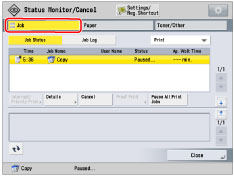
3.
Press [Job Status] → select [Copy] from the drop-down list.
Only copy jobs are displayed in the list.
If you select [Print Current Copy Completely], you can cancel printing jobs after the current printing job is complete.
4.
Select the copy job that you want to cancel → press [Cancel].
Select and cancel one job at a time.
5.
Press [Yes].
NOTE |
The canceled job appears as <NG> (No Good) on the Log screen. |