Searchable PDF/XPS/OOXML
This mode enables you to perform OCR (optical character recognition) to extract data that can be recognized as text from the scanned image and create a PDF/XPS/OOXML (pptx, docx) file that is searchable. You can also set [Compact] if you select PDF or XPS as the file format.
For information on the optional products required to use this function, see "Optional Products Required for Each Function."
1.
Press  → [Scan and Send] → specify the destination → press the file format button.
→ [Scan and Send] → specify the destination → press the file format button.
 → [Scan and Send] → specify the destination → press the file format button.
→ [Scan and Send] → specify the destination → press the file format button.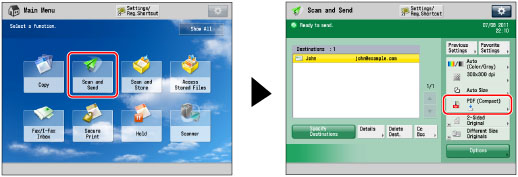
2.
Select a file format.
If you want to separate multiple images and send them as separate files, each of which consists of only one page, set [Divide into Pages] to 'On'. If you want to scan the images as a single file, turn the setting 'Off'.
If you select PDF or XPS:
Select [PDF] or [XPS] → [OCR (Text Searchable)].
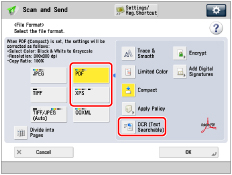
If you select Word OOXML format:
Select [OOXML] → [Word].
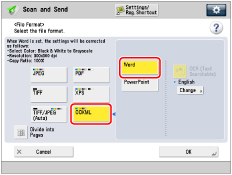
NOTE |
To change a language to use for OCR, press [Change] → select a language → press [OK]. Select a language or language group from a drop-down list according to the language used in the scanned documents. (See "If OCR (Text Searchable) Performs Inadequately.") |
If you select PowerPoint OOXML format:
Select [OOXML] → [PowerPoint] → [OCR (Text Searchable)].
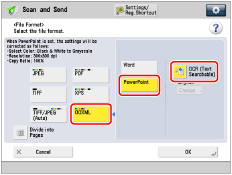
3.
Press [OK].
IMPORTANT |
Long strip originals (432 mm or longer) cannot be used with [OCR (Text Searchable)]. Even if you select [OCR (Text Searchable)], text may not be detected correctly in some cases. (See "If OCR (Text Searchable) Performs Inadequately.") |
NOTE |
If you select PDF (OCR), XPS (OCR), or OOXML (OCR) as the file format, and <Smart Scan> is set to 'On' in [OCR (Text Searchable) Settings] (Settings/Registration), the orientation of the original is detected, and the document is automatically rotated if necessary before it is sent. (See "Settings for Creating Searchable PDF/XPS/OOXML.") If you select [OCR (Text Searchable)], you can only send at a zoom ratio of [1:1 (100%)] or [Auto]. If you select PDF or XPS as the file format, you can set [Compact] and [OCR (Text Searchable)] at the same time. In that case, [PDF (Compact)] or [XPS (Compact)] is displayed as the file format on the Scan and Send Basic Features screen. If you select [Word] for [OOXML], you can set to delete the scanned background images. You can generate Word files which are easy to edit without unwanted images. (See "Deleting Background Images When Generating Word Files.") |