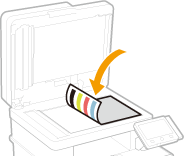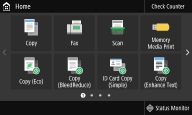Step 2 | Setting the Date and Time |
| Adjust the machine's date/time. 1 | Select a time zone. What is UTC? Coordinated Universal Time (UTC) is the primary time standard by which the world regulates clocks and time. The correct UTC time zone setting is required for Internet communications. | 2 | Enter the date and time, and select <Apply>. Tap the entry field, and enter the date and time. |
|
Step 3 | Setting the Access Security Measures |
| Set a PIN to access the Remote UI. If your model is MF746Cdw / MF745Cdw, also set the System Manager ID of the system manager account. You can only use the Remote UI if you set a PIN.  For MF746Cdw / MF745Cdw For MF746Cdw / MF745Cdw1 | Select <Yes>. If you select <No>, the settings required for using the Remote UI are not configured, and the Setup Guide proceeds to step 4. | 2 | Select <Yes>. If you select <No>, the System Manager ID and PIN are not changed from the default settings, and the Setup Guide proceeds to number 4 in this step. | 3 | Specify the System Manager ID and PIN. Specify the <System Manager ID>  <System Manager PIN>. Enter numbers for each item, and select <Apply>. The Confirm screen is displayed. Enter the PIN once again to confirm. Do not forget your PIN. You cannot register an ID or PIN that consists only of zeros, such as "00" or "0000000." | 4 | Select <Yes>. If you select <No>, a Remote UI Access PIN is not set, and the Setup Guide proceeds to step 4. | 5 | Specify the Remote UI Access PIN. Enter a PIN, and select <Apply>. The Confirm screen is displayed. Enter the PIN once again to confirm. Do not forget your PIN. You cannot register a PIN that consists only of zeros, such as "00" or "0000000." |
 For MF743Cdw / MF741Cdw / MF644Cdw / MF642Cdw / MF641Cw For MF743Cdw / MF741Cdw / MF644Cdw / MF642Cdw / MF641Cw1 | Select <Yes>  <Yes>. If you select <No> in any of the screens, the settings required for using the Remote UI are not configured, and the Setup Guide proceeds to step 4. | 2 | Specify the Remote UI Access PIN. Enter a PIN, and select <Apply>. The Confirm screen is displayed. Enter the PIN once again to confirm. Do not forget your PIN. You cannot register a PIN that consists only of zeros, such as "00" or "0000000." |
|
Step 4 | Performing the Color Adjustment |
| To achieve good copy quality, adjust the gradation. 1 | Select <Yes>. If you select <No>, color adjustment is not performed, and the Setup Guide proceeds to step 5. | 2 | Check that the size and type of paper displayed on the screen is loaded in the machine, and select <OK>. | 3 | Confirm the procedure, and select <Start>. An adjustment image is printed. | 4 | Open the feeder after the screen displayed during printing is closed. | 5 | Place the adjustment image on the platen glass. Place the adjustment image with the print side facing down and the black stripe toward the back side of the machine. | 6 | Gently close the feeder. | 7 | Select <Start Scanning>. Adjustment starts. When adjustment is complete, remove the adjustment image from the platen glass. |
|
|
Step 5 | Configuring Automatic Cleaning of the Fixing Assembly |
| If the model of your machine is MF746Cdw / MF745Cdw / MF743Cdw / MF741Cdw, configure to automatically clean the fixing assembly. If you are using MF644Cdw / MF642Cdw / MF641Cw, the Setup Guide proceeds to step 6. 1 | Check the message displayed on the screen, and select <Yes>. If you select <No>, automatic cleaning is not set, and the Setup Guide proceeds to step 6. | 2 | Select <On>. If you select <Off>, automatic cleaning is not set, and the Setup Guide proceeds to step 6. | 3 | Set available paper sources to <On>. When cleaning is performed, paper is fed from the paper source for which you set <On>. You can use the following paper for cleaning. Paper sizes: A4/Letter Paper types: Plain 1 to 3/Recycled 1 or 2 | 4 | Select <Apply>. |
|
Step 6 | Setting the Wireless LAN |
| Configure the settings to connect to the network using the wireless LAN. 1 | Select <Yes>. If you select <No>, wireless LAN is not set, and the Setup Guide proceeds to step 7. | 2 | Select <OK>. | 3 | Select the setting method. |
|
Step 7 | Configuring Settings for Toner Replenishment Service |
| You can configure settings for toner replenishment service. Through toner replenishment service, new toner cartridges are automatically delivered to you before your existing toner cartridges are used up. Use of the toner replenishment service requires prior registration with select retailers. This service is only available in certain countries. This service can be set up through <Toner Delivery Settings> displayed on the Home screen. Home Screen1 | Select <Next>. | 2 | Select <Accept>. If you select <Do Not Accept>, the screen for configuring settings for toner replenishment service is skipped and the Setup Guide proceeds to step 8. | 3 | Select <OK>. If connecting to the server fails, try configuring the settings again through <Connect to Server/Verify Connection with Server> in <Toner Delivery Settings>. Home Screen |
|
Step 8 | Viewing Application Library |
| The one-touch button referred to as "Application Library" is provided in the Home screen. You can read the description of each function. 1 | To finish the Setup Guide, select <End>. |
When the Setup Guide is complete, the Home screen appears. |
 For MF746Cdw / MF745Cdw
For MF746Cdw / MF745Cdw For MF743Cdw / MF741Cdw / MF644Cdw / MF642Cdw / MF641Cw
For MF743Cdw / MF741Cdw / MF644Cdw / MF642Cdw / MF641Cw
 <System Manager PIN>.
<System Manager PIN>.