System Options
The machine performance can be enhanced even more by installing system options.
Barcode Printing Kit
This option enables you to generate barcodes in various formats. Note that if you want to print barcodes, PCL must be enabled. For information on using the Barcode Printing Kit, see the Barcode Printing Guide (PDF manual).
Send PDF Security Feature Set
You can enhance the security of PDF files with the Send PDF Security Feature Set. This option enables you to add a digital signature to PDF files or to create encrypted PDF files when scanning originals.
License Registration
To activate certain system options, you need to obtain a license key and register the key to the machine.
Obtaining a License Key
You can obtain a license key by using a web browser. Access the License Management System (http://www.canon.com/lms/license/) and follow the procedure. As a part of the procedure, you are required to enter the following numbers.
License Access Number
Check the license access number provided on the License Access Number Certificate that is included in the package of the option.
Serial Number of the Machine
Check the serial number of the machine from the operation panel.
<Status Monitor>  <Device Information>
<Device Information>  <Serial Number>
<Serial Number>
 <Device Information>
<Device Information>  <Serial Number>
<Serial Number>Registering a License Key
1
Select <Menu> in the Home screen. Home Screen
2
Select <Management Settings>.
If the login screen appears, enter the correct ID and PIN. Logging in to the Machine
3
Select <License/Other>  <Register License>.
<Register License>.
 <Register License>.
<Register License>.4
Confirm the message on the screen, and select <OK>.
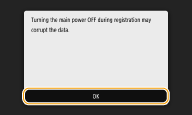
5
Enter the license key using the numeric keys, and select <Apply>.
Registration starts. Wait until the <Installation is complete. Changes will be effective after the main power is turned OFF and ON.> message is displayed.

If the <The feature required for installation is not present.> message is displayed, enable the functions that are required to activate the option and register the license key again.
6
Select <Close>.
7
Restart the machine. Restarting the Machine