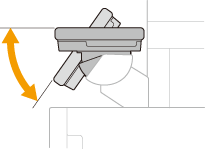Operation Panel
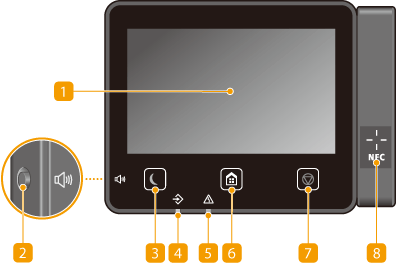
 |
The angle of the operation panel can be adjusted. Adjust it to an angle that is most comfortable for viewing the panel. Adjusting the Angle |
 Display
Display
You can view the progress of the machine and error statuses. The display is also a touch panel, so you can specify settings by touching the screen directly.
Basic Screens
Basic Operation
Basic Screens
Basic Operation
 Sound Volume key
Sound Volume key
Press to adjust volume. Setting Sounds
 Energy Saver key
Energy Saver key
Press to put the machine into the sleep mode. The key lights up green when the machine is in the sleep mode. Press the key again to exit sleep mode. Entering Sleep Mode
 Data indicator
Data indicator
Blinks while an operation is being performed, such as data transmission or printing. Lights up when there are documents waiting to be processed.
 Error indicator
Error indicator
Blinks or lights up when an error such as a paper jam occurs.
 Home key
Home key
Press to display the Home screen, which provides access to the setting menu and functions such as copy and scan.
Home Screen
Customizing the Home Screen
Home Screen
Customizing the Home Screen
 Stop key
Stop key
Press to cancel printing and other operations.
 NFC (Near Field Communication) mark (MF746Cx / MF744Cdw)
NFC (Near Field Communication) mark (MF746Cx / MF744Cdw)
You can also use functions such as printing by waving a mobile device with Canon PRINT Business installed over this mark. Connecting with Mobile Devices
Adjusting the Angle
When it is difficult to view the touch panel display, adjust the angle of the operation panel.