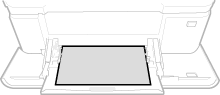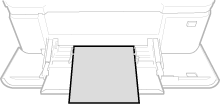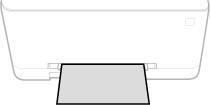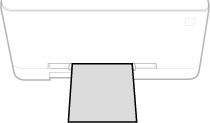Loading Paper in the Multi-Purpose Tray
1660-030
When you want to print on paper that is not loaded in the paper drawer, load the paper in the multi-purpose tray. Load the paper that you usually use in the paper drawer. Loading Paper in the Paper Drawer
For LBP664Cdw
 |
Make sure to insert the paper drawerThe machine only prints when the paper drawer is inserted, even if paper is loaded in the multi-purpose tray. An error message is displayed if you attempt to print without inserting the paper drawer. |
 | ||||
When loading A5 size paperWhen setting the paper size, make sure the current paper orientation. Specifying Paper Size and Type in the Multi-Purpose Tray
|
1
Open the cover.
Hold the both sides of the cover to open it.
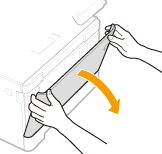
2
Pull out the paper tray.
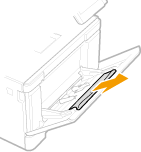
3
Spread the paper guides apart.
Press the lock release lever to slide the paper guides outward.
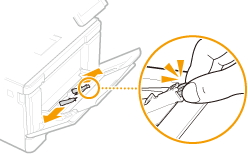
4
Insert the paper into the multi-purpose tray until the paper stops.
Load the paper with the print side face up.
Fan the paper stack well, and tap it on a flat surface to align the edges of the paper stack.
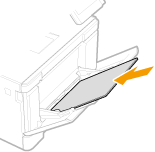

Do not exceed the load limit line when loading paper
Make sure that the paper stack does not exceed the load limit line ( ). Loading too much paper can cause paper jams.
). Loading too much paper can cause paper jams.
 ). Loading too much paper can cause paper jams.
). Loading too much paper can cause paper jams.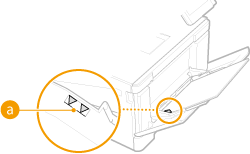

When loading envelopes or paper with a logo, see Loading Envelopes or Loading Preprinted Paper.
5
Align the paper guides against the edges of the paper.
Slide the paper guides inward until they are aligned securely against the edges of the paper.
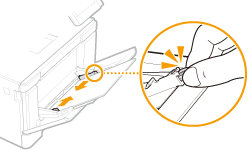

Align the paper guides securely against the edges of the paper
Paper guides that are too loose or too tight can cause misfeeds or paper jams.
»
Printing on the Back Side of Printed Paper (Manual 2-Sided Printing) |
You can print on the back side of printed paper. Flatten any curls on the printed paper and insert it into the paper drawer (Loading Paper in the Paper Drawer) or multi-purpose tray, with the side to print face up (previously printed side face down). When using the multi-purpose tray, load one sheet of paper each time you print. You can use only the paper printed with this machine. You cannot print on the side that has previously been printed on. If the printouts look faded, set the target paper source to <On> in <Manual Back Side Print (2-Sided Only)>. <Manual Back Side Print (2-Sided Only)> If you are using A5 size paper, the reverse side may not be printed correctly. |
For LBP623Cdw / LBP622Cdw
 |
Make sure to insert the paper drawerThe machine only prints when the paper drawer is inserted, even if paper is loaded in the manual feed slot. An error message is displayed if you attempt to print without inserting the paper drawer. Load only one sheet of paper at a timeOnly one sheet of paper can be loaded each time you print. |
 | ||||
When loading A5 size paperWhen setting the paper size, make sure the current paper orientation. Specifying Paper Size and Type in the Multi-Purpose Tray
|
1
Spread the paper guides apart.
Slide the paper guides outward.
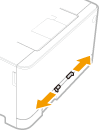
2
Insert the paper and align the paper guides against the width of the paper.
Load the paper with the print side face up.
Insert the paper 3/8" to 3/4" (10 mm to 20 mm) into the manual feed slot, and then slide the paper guides inward until they are aligned securely against the edges of the paper.
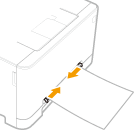

Align the paper guides securely against the edges of the paper
Paper guides that are too loose or too tight can cause misfeeds or paper jams.
3
Insert the paper slowly into the manual feed slot until it reaches the back of the slot.
The paper is pulled slightly into the machine after it reaches the back of the slot.
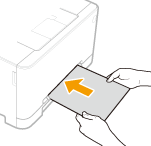

To ensure that the paper is loaded squarely, hold it with both hands until the pull-in operation is complete.

When loading envelopes or paper with a logo, see Loading Envelopes or Loading Preprinted Paper.
»
Printing on the Back Side of Printed Paper (Manual 2-Sided Printing) |
You can print on the back side of printed paper. Flatten any curls on the printed paper and insert it into the paper drawer (Loading Paper in the Paper Drawer) or manual feed slot, with the side to print face up (previously printed side face down). You can use only the paper printed with this machine. You cannot print on the side that has previously been printed on. If the printouts look faded, set the target paper source to <On> in <Manual Back Side Print (2-Sided Only)>. <Manual Back Side Print (2-Sided Only)> If you are using A5 size paper, the reverse side may not be printed correctly. |