
<Device Management>
All the settings related to management of information for the hardware and operations, as well as about management of data required when using the machine functions are listed with descriptions. Default settings are marked with a dagger ( ).
).
 ).
). |
Asterisks (*)Settings marked with "*1" cannot be imported or exported. Settings marked with "*2" may be unavailable or vary or have different defaults depending on your country or region. Settings marked with "*3" may not be displayed depending on the model you are using, options, or other setting items |
<Device Information Settings> 
Enter alphanumeric characters for the name and the installation location to identify the machine.
<Device Name> <Location> |
<Menu>  <Management Settings>
<Management Settings>  <Device Management>
<Device Management>  <Device Information Settings>
<Device Information Settings>  Select <Device Name> or <Location>
Select <Device Name> or <Location>  Enter the device name or location (Entering Text)
Enter the device name or location (Entering Text)  <Apply>
<Apply> 

 <Management Settings>
<Management Settings>  <Device Management>
<Device Management>  <Device Information Settings>
<Device Information Settings>  Select <Device Name> or <Location>
Select <Device Name> or <Location>  Enter the device name or location (Entering Text)
Enter the device name or location (Entering Text)  <Apply>
<Apply> 

<Select Country/Region> *1 *2
Specify the country or region where the machine is used. The default setting may vary depending on the setting selected at initial power-on.
<United States (US)>  <Canada (CA)> <Brazil (BR)> <Mexico (MX)> <Other> |
<Menu>  <Management Settings>
<Management Settings>  <Device Management>
<Device Management>  <Select Country/Region>
<Select Country/Region>  Select a country or region
Select a country or region 

 <Management Settings>
<Management Settings>  <Device Management>
<Device Management>  <Select Country/Region>
<Select Country/Region>  Select a country or region
Select a country or region 

<Display Job Log> 
Select whether to display printing logs on the machine display.
<Off> <On>  |
Touch panel model
<Menu>  <Management Settings>
<Management Settings>  <Device Management>
<Device Management>  <Display Job Log>
<Display Job Log>  Select <Off> or <On>
Select <Off> or <On>  <OK>
<OK>  Restart the machine
Restart the machine
 <Management Settings>
<Management Settings>  <Device Management>
<Device Management>  <Display Job Log>
<Display Job Log>  Select <Off> or <On>
Select <Off> or <On>  <OK>
<OK>  Restart the machine
Restart the machineBlack and white LCD model
<Menu>  <Management Settings>
<Management Settings>  <Device Management>
<Device Management>  <Display Job Log>
<Display Job Log>  Select <Off> or <On>
Select <Off> or <On>  Restart the machine
Restart the machine
 <Management Settings>
<Management Settings>  <Device Management>
<Device Management>  <Display Job Log>
<Display Job Log>  Select <Off> or <On>
Select <Off> or <On>  Restart the machine
Restart the machine<Use NFC> *3
Select whether to allow printing by touching an NFC-capable mobile device to the NFC mark on the machine's operation panel.
<Off> <On>  |
<Menu>  <Management Settings>
<Management Settings>  <Device Management>
<Device Management>  <Use NFC>
<Use NFC>  Select <Off> or <On>
Select <Off> or <On> 

 <Management Settings>
<Management Settings>  <Device Management>
<Device Management>  <Use NFC>
<Use NFC>  Select <Off> or <On>
Select <Off> or <On> 

<Display Consumables Information (RUI/Toner Status)>/<Displ. Consmbls. Info (RUI/Toner Status)> 
Set whether to display a button in the Remote UI or Toner Status for accessing the Web site for purchasing toner cartridges. Also set whether to use Toner Status.
<Displ. Cnsmbls. Purch. Btn.(RUI)>/<Displ. Consumables Purchase Button (RUI)> <Off> <On>  <Toner Status Settings> <Off> <On>  <Displ. Consmbls. Purchase Btn.> <Off> <On>  |
<Menu>  <Management Settings>
<Management Settings>  <Device Management>
<Device Management>  <Display Consumables Information (RUI/Toner Status)>/<Displ. Consmbls. Info (RUI/Toner Status)>
<Display Consumables Information (RUI/Toner Status)>/<Displ. Consmbls. Info (RUI/Toner Status)>  Specify the settings
Specify the settings 

 <Management Settings>
<Management Settings>  <Device Management>
<Device Management>  <Display Consumables Information (RUI/Toner Status)>/<Displ. Consmbls. Info (RUI/Toner Status)>
<Display Consumables Information (RUI/Toner Status)>/<Displ. Consmbls. Info (RUI/Toner Status)>  Specify the settings
Specify the settings 

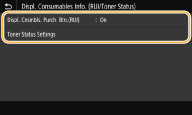
<Displ. Cnsmbls. Purch. Btn.(RUI)>/<Displ. Consumables Purchase Button (RUI)>
Select <Off> to prevent a button that accesses sites for purchasing toner cartridges from being displayed in the Remote UI.
Select <Off> to prevent a button that accesses sites for purchasing toner cartridges from being displayed in the Remote UI.
<Toner Status Settings>
If you do not want to use Toner Status, select <Off>. To prevent a button that accesses sites for purchasing toner cartridges from being displayed in Toner Status, select <On> and then <Off>.
If you do not want to use Toner Status, select <Off>. To prevent a button that accesses sites for purchasing toner cartridges from being displayed in Toner Status, select <On> and then <Off>.
<Notify to Check Paper Settings> 
Specify whether to display a message prompting you to check paper settings when loading the paper drawer into the machine.
<Off> <On>  |
Touch panel model
<Menu>  <Management Settings>
<Management Settings>  <Device Management>
<Device Management>  <Notify to Check Paper Settings>
<Notify to Check Paper Settings>  Select <Off> or <On>
Select <Off> or <On>  <OK>
<OK>  Restart the machine
Restart the machine
 <Management Settings>
<Management Settings>  <Device Management>
<Device Management>  <Notify to Check Paper Settings>
<Notify to Check Paper Settings>  Select <Off> or <On>
Select <Off> or <On>  <OK>
<OK>  Restart the machine
Restart the machineBlack and white LCD model
<Menu>  <Management Settings>
<Management Settings>  <Device Management>
<Device Management>  <Notify to Check Paper Settings>
<Notify to Check Paper Settings>  Select <Off> or <On>
Select <Off> or <On>  Restart the machine
Restart the machine
 <Management Settings>
<Management Settings>  <Device Management>
<Device Management>  <Notify to Check Paper Settings>
<Notify to Check Paper Settings>  Select <Off> or <On>
Select <Off> or <On>  Restart the machine
Restart the machine<Canon Genuine Mode>
The mode for when Canon genuine toner cartridges are used.
<Off>  <On> |
<Menu>  <Management Settings>
<Management Settings>  <Device Management>
<Device Management>  <Canon Genuine Mode>
<Canon Genuine Mode>  Select <Off> or <On>
Select <Off> or <On> 

 <Management Settings>
<Management Settings>  <Device Management>
<Device Management>  <Canon Genuine Mode>
<Canon Genuine Mode>  Select <Off> or <On>
Select <Off> or <On> 

 |
When necessary, the service representative may change the setting. If this item is not displayed, contact the administrator of the machine. |