Entering Text
20HS-029
Entering Text on the Touch Panel Model
When entering text or a number, use the keyboard displayed on the screen. The numeric keys are displayed on the screen to enter only numbers.
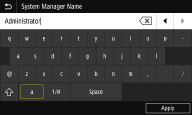
Switching the Type of Character
Tap <a> or <1/#> to switch the type of character that is entered.
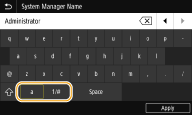
 |
To enter upper case characters, tap  . . |
Deleting Text
One character is deleted each time  is tapped. Holding down
is tapped. Holding down  allows you to delete successive characters.
allows you to delete successive characters.
 is tapped. Holding down
is tapped. Holding down  allows you to delete successive characters.
allows you to delete successive characters.Moving the Cursor (Entering a Space)
Tap  or
or  to move the cursor. To enter a space, move the cursor to the end of the text, and tap
to move the cursor. To enter a space, move the cursor to the end of the text, and tap  .
.
 or
or  to move the cursor. To enter a space, move the cursor to the end of the text, and tap
to move the cursor. To enter a space, move the cursor to the end of the text, and tap  .
.When the Numeric Keys are Displayed
When you are supposed to enter only a numeric value, the numeric keys are displayed on the screen. Tap numeric keys to enter the numeric value.
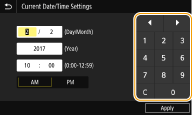
 |
Value rangeThe values in ( ) displayed the entry box are the enterable value range. When buttons other than the numeric keys are displayedWhen <+>/<-> or  / / are displayed, you can tap the buttons to increase or decrease the numeric value or move the cursor. are displayed, you can tap the buttons to increase or decrease the numeric value or move the cursor. |
Entering Text on the Black and White LCD Model
Use the numeric keys to enter text and values.
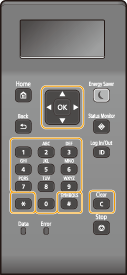
Switching the Type of Text
Press  to switch the type of text that is entered.
to switch the type of text that is entered.
 to switch the type of text that is entered.
to switch the type of text that is entered.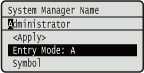
 |
You can also select <Entry Mode> and press  to switch the type of text. to switch the type of text. |
Types of Text That Can Be Entered
Text that can be entered is listed below.
Key | A | a | 12 |
 | @ . - _ / | 1 | |
 | ABC | abc | 2 |
 | DEF | def | 3 |
 | GHI | ghi | 4 |
 | JKL | jkl | 5 |
 | MNO | mno | 6 |
 | PQRS | pqrs | 7 |
 | TUV | tuv | 8 |
 | WXYZ | wxyz | 9 |
 | (Not available) | 0 | |
 | (space) -.*#!",;:^`_=/|'?$@%&+\~()[]{}<> | (Not available) | |
 |
Press  or select <Symbol> and press or select <Symbol> and press  when the type of text that is entered is <A> or <a> to display enterable symbols in the screen. Use when the type of text that is entered is <A> or <a> to display enterable symbols in the screen. Use  / /  / /  / /  to select the symbol you want to enter, and press to select the symbol you want to enter, and press  . . |
Deleting Text
One character is deleted each time  is pressed. Press and hold
is pressed. Press and hold  to delete all of the entered text.
to delete all of the entered text.
 is pressed. Press and hold
is pressed. Press and hold  to delete all of the entered text.
to delete all of the entered text.Moving the Cursor (Entering a Space)
Press  or
or  to move the cursor. To enter a space, move the cursor to the end of the text, and press
to move the cursor. To enter a space, move the cursor to the end of the text, and press  .
.
 or
or  to move the cursor. To enter a space, move the cursor to the end of the text, and press
to move the cursor. To enter a space, move the cursor to the end of the text, and press  .
.Example of Entering Text and Numbers
Example: "Canon-1"
1 | Press  repeatedly until <A> is selected. repeatedly until <A> is selected. |
2 | Press  repeatedly until the letter "C" is selected. repeatedly until the letter "C" is selected. |
3 | Press  repeatedly until <a> is selected. repeatedly until <a> is selected. |
4 | Press  repeatedly until the letter "a" is selected. repeatedly until the letter "a" is selected. |
5 | Press  repeatedly until the letter "n" is selected. repeatedly until the letter "n" is selected. |
6 | Press  repeatedly until the letter "o" is selected. repeatedly until the letter "o" is selected. |
7 | Press  repeatedly until the letter "n" is selected. repeatedly until the letter "n" is selected. |
8 | Press  repeatedly until the symbol "-" is selected. repeatedly until the symbol "-" is selected. |
9 | Press  repeatedly until <12> is selected. repeatedly until <12> is selected. |
10 | Press  . . |
11 | Select <Apply> and press  . . |
Entering Characters Using a USB Keyboard
You can connect a keyboard to the USB port for USB devices on the Front Side or Back Side and enter text from the keyboard. Even while the keyboard is connected, you can enter text from the operation panel.
 |
Some keys on the USB keyboard, such as the [Backspace], [Home] and [End] keys, cannot be used. When keys that cannot be used are pressed, nothing is entered or changed. To delete text, press the [Delete] key. Pressing the [RETURN/ENTER] key completes text entry in the same way as selecting <Apply>. You can specify the type of keyboard layout (US layout or UK layout). <English Keyboard Layout> You can disconnect the USB keyboard from the machine at any time. No special operation is required to disconnect it. Depending on the display language, you may not be able to enter some characters correctly. The USB keyboard may not operate correctly depending on its type. |