Home Screen
The Home screen is displayed when the power is turned ON or by pressing  on the operation panel. Use this screen to specify settings for and register functions.
on the operation panel. Use this screen to specify settings for and register functions.
 on the operation panel. Use this screen to specify settings for and register functions.
on the operation panel. Use this screen to specify settings for and register functions.Home Screen of Touch Panel Model
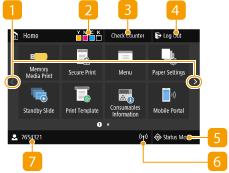 |  Change page Change pageUse this to view another page in the Home screen. You can also flick sideways to change pages.  Amount remaining in the toner cartridges Amount remaining in the toner cartridgesDisplays the amount remaining in the toner cartridges in stages.  <Check Counter> <Check Counter>Displays the totals for black and white and color printouts separately. Viewing the Counter Value  <Log Out> <Log Out>Use this button to log out from the machine.  <Status Monitor> <Status Monitor>Press to check the printing status, to view the usage history, or to view the network settings such as the IP address of the machine. You can also check the status of the machine, such as the remaining amount of paper and the amount remaining in the toner cartridges, or whether any errors that occurred. <Status Monitor> Screen  Wi-Fi icon Wi-Fi iconDisplayed when the machine is connected to a wireless LAN.  User name/ID User name/IDThe name or ID of the logged in user is displayed. |
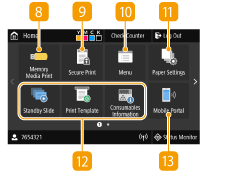 |  <Memory Media Print> <Memory Media Print>Prints files stored in a USB memory device. Printing from a USB Memory Device (Memory Media Print)  <Secure Print> <Secure Print>Use this function to print a secure document. Printing a Document Secured by a PIN (Secure Print)  <Menu> <Menu><Function Settings>, <Preferences>, and many other machine settings start from this button. Setting Menu List  <Paper Settings> <Paper Settings>This button is used for specifying the size and type of paper loaded in the paper drawer and multi-purpose tray. Specifying Paper Size and Type  Application Library button Application Library buttonYou can use these buttons to conveniently perform a function by a one-touch operation. For more information, see the manual for Application Library on the online manual website.  <Mobile Portal> <Mobile Portal>Use this to establish a connection to a mobile device. Connecting with Mobile Devices |
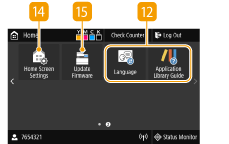 |  <Home Screen Settings> <Home Screen Settings>Allows you to change the order that Home screen buttons are displayed in. Customizing the Home Screen  <Update Firmware> <Update Firmware>Allows you to update the firmware via the Internet. Updating the Firmware |
Home Screen of Black and White LCD Model
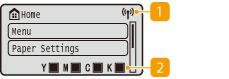 |  Wi-Fi icon Wi-Fi iconDisplayed when the machine is connected to a wireless LAN.  Amount remaining in the toner cartridges Amount remaining in the toner cartridgesDisplays the amount remaining in the toner cartridges in stages. This is hidden while the Home screen is active. |
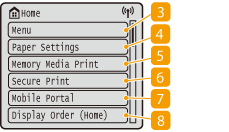 |  <Menu> <Menu><Function Settings>, <Preferences>, and many other machine settings start from this button. Setting Menu List  <Paper Settings> <Paper Settings>This button is used for specifying the size and type of paper loaded in the paper drawer and multi-purpose tray. Specifying Paper Size and Type  <Memory Media Print> <Memory Media Print>Prints files stored in a USB memory device. Printing from a USB Memory Device (Memory Media Print)  <Secure Print> <Secure Print>Use this function to print a secure document. Printing a Document Secured by a PIN (Secure Print)  <Mobile Portal> <Mobile Portal>Use this to establish a connection to a mobile device. Connecting with Mobile Devices  <Display Order (Home)> <Display Order (Home)>Allows you to change the order that Home screen buttons are displayed in. Customizing the Home Screen |