Installing Using a USB Connection
You can connect the device and computer with a USB cable and install the driver.
During installation, the configuration profile corresponding to the printer model is automatically set. You can change or import the configuration profile if necessary.
Prerequisites
Installation of the optional USB interface board (if required with the device you are using)
Page description language selection (Plug & Play) function setting of the device (if required with the device you are using)
Set [PDL Selection (Plug and Play)] at the device to match the driver you are using. For details about the setting method, refer to the manual of the device.
When starting the computer, log on as a user with administrator privileges.
Procedures
1.
Turn off the device.
2.
Start the installer.
If you are using an installer downloaded from the web site:
Double-click the downloaded file to decompress it. If the installer does not start automatically after it is decompressed, double-click [Setup.exe].
If you are using the accompanying CD-ROM:
(1) Set the CD-ROM in the computer.
If the CD-ROM menu is not displayed, click the subsequent "Open details."
Start the installer by following the procedure below.
If a message prompting you to insert a CD-ROM is displayed or if Windows Explorer is displayed: Execute [MInst.exe].
If nothing is displayed: Double-click the CD-ROM icon.
If the above [MInst.exe] does not exist: Execute [Setup.exe] in the driver folder of the CD-ROM.
If you executed [Setup.exe], proceed to step 3.
(2) If the language selection screen is displayed, select a language → click [OK].
(3) Click [Installation] from the menu screen.
(4) If the [Select the Type of Connection] screen is displayed, select [USB Connection] → click [Next].
(5) In the displayed screen, confirm that the driver(s) to be installed have been selected → click [Install].
(6) Confirm the content of the CANON SOFTWARE LICENSE AGREEMENT → click [Yes].
Select a language → click [Next].
4.
When the CANON SOFTWARE LICENSE AGREEMENT is displayed, confirm the content → click [Yes].
5.
Select [USB Connection] → click [Next].
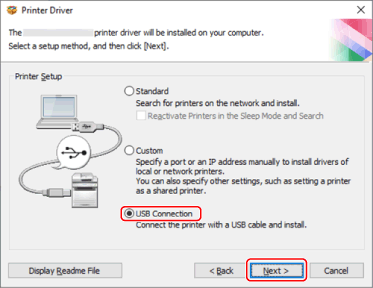
6.
When the following screen appears, connect the device and computer with a USB cable → turn on the device.
[Skip]: If correctly connected by USB, in this screen you can finish the installation without waiting for automatic completion.
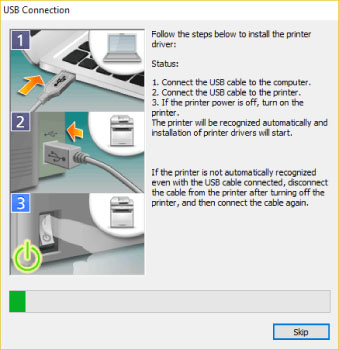
Proceed with the installation according to the instructions on the screen.
If installation fails in the above screen, click the subsequent "Open details" and perform the necessary operations.
Reinstall the driver after performing the following procedure.
(1) Connect the device and computer with a USB cable → turn on the device.
(2) Right-click the icon of the Start menu in Windows → select [Device Manager] from the menu.
(3) Right-click the target device in [Other devices] → select the menu for uninstalling the device.
(4) Confirm the device name.
Canon + <model name being used>
7.
In the screen indicating the printer information, check whether the configuration profile is suitable for the device.
[Configuration Profile] > [Change]: Click this only when you need to change or import a configuration profile.
Click the subsequent "Open details" and perform the necessary operations.
Select a configuration profile.
When manually selecting a configuration profile:
Select a configuration profile from [Select Config. Profile] → click [OK].
When importing a configuration profile:
Click [Import] → select a configuration profile file (*.typ) → click [OK].
 IMPORTANT
IMPORTANTIf the device is connected to the computer you are using, under normal circumstances, set the installer so that the configuration profile is automatically selected. If the computer cannot be connected to the device and device information cannot be retrieved, or if it is necessary to customize the configuration profile, manually select the configuration profile or import an exported profile.
8.
Click [Restart] or [Exit].
If device information cannot be acquired during installation, set the device information before printing. You can also change or import a configuration profile while setting the device information.
For details about how to set the device information, refer to the driver help.