Printing Files Together
You can combine multiple files into one file and print it. You can change the print settings for editing the combined file using Canon PageComposer.
Here, the procedure for performing operations from the icons in the toolbar of Canon PageComposer will be explained. You can also perform operations from the menu.
1.
Display the appropriate sheet from the print settings screen of the driver.
2.
Select [Edit and Preview] from [Output Method] → click [OK].
If you want to set the output method for the combined file, click [Details] → select the output method from [Output Method After Edit and Preview] → click [OK].
3.
Click [OK] in the print settings screen → click [Print] or [OK] in the print screen.
The Canon PageComposer main screen is displayed.
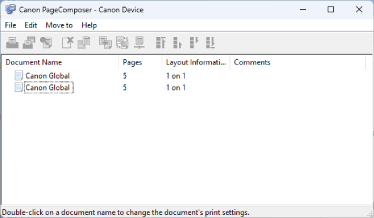
4.
Repeat steps 1 to 3 for each file you want to combine.
5.
In the Canon PageComposer main screen, select the files you want to combine from the list → click [ ] (Combine Documents).
] (Combine Documents).
 ] (Combine Documents).
] (Combine Documents).6.
In the displayed dialog box, set a name in [Document Name] if required.
7.
If you want to change the print settings, click [Print Settings] sheet → set the required items.
You can check the current settings in the preview  .
.
 .
.The settings configured in [Details] are displayed in the settings preview  .
.
 .
.If you want to delete a page, select the page in the preview  → click [Delete].
→ click [Delete].
 → click [Delete].
→ click [Delete].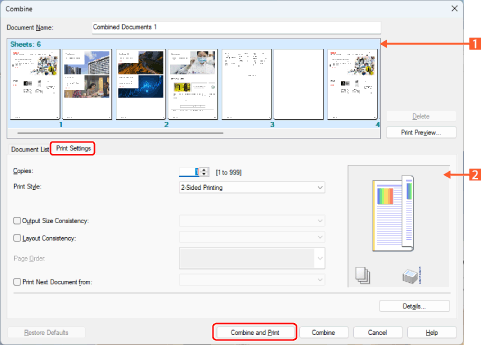
8.
Click [Combine and Print].
You can also perform the following operation to start printing.
Click [Combine] → select the combined file on the Canon PageComposer main screen → click [ ] (Print).
] (Print).
 ] (Print).
] (Print).