Common Settings for All Sheets
This section explains the common settings for each sheet in the print settings screen.
Depending on the driver or device you are using, you may not be able to set some of the functions described herein.
[Profile]
Applies registered settings as selecting a profile. You can register frequently used settings as a profile.
[Add] > [Add Profile] Dialog Box
Registers the current print settings as a profile. Set [Name] and [Icon]. Enter a comment in [Comment] if required. If you want to check the current settings in a list, click [View Settings].
[Edit] > [Edit Profile] Dialog Box
Enables you to edit, import, and export profiles.
[Profile List]
Displays registered profiles as a list. You can change the order by selecting a profile and clicking [ ] (Move Up) or [
] (Move Up) or [ ] (Move Down).
] (Move Down).
 ] (Move Up) or [
] (Move Up) or [ ] (Move Down).
] (Move Down).[View Settings]
Displays the content of the selected profile as a list.
[Delete]
Deletes the selected profile.
[Name]/[Icon]/[Comment]
Displays the name, icon, and comment of the selected profile. You can edit the name, icon, and comment of user-registered profiles.
[Import]
Imports a profile saved as a "*.cfg" file and adds it to [Profile List].
[Export]
Exports the profile selected in [Profile List] and saves it as a "*.cfg" file.
[Apply Settings from Application]
For the following items, the settings of the application are given priority over the profile settings.
[Basic Settings]/[Page Setup] sheet > [Page Size]/[Copies]/[Orientation]
When this function is disabled, the above items are overwritten with the selected profile settings.
 NOTE
NOTEProfiles with a red dot ( ) next to them are pre-registered profiles and cannot be edited or deleted.
) next to them are pre-registered profiles and cannot be edited or deleted.
 ) next to them are pre-registered profiles and cannot be edited or deleted.
) next to them are pre-registered profiles and cannot be edited or deleted.If the language of the operating systems used by the print server and client computers in a shared printer environment differ, "<Change>" may be displayed before a name even when the profile settings on a client computer have not been changed.
[Output Method]
Switches the method for outputting print data. You can save the data to the device, move a print job in the print queue ahead of other jobs and print it, etc.
[Print]
Performs normal printing.
[Hold]
Saves print data in a hold queue (temporary storage area) in the device. You can change the print order or settings of the stored data from the control panel of the device or the Remote UI.
[Details] > [Hold Details] Dialog Box
Enables you to set the name of data.
[Secure Print]
Attaches a PIN to print data and saves it in the device. The saved data can be printed by entering the PIN in the control panel of the device.
[Details] > [Secure Print Details] Dialog Box
Enables you to set the user name and PIN.
[Confirm PIN] Dialog Box
Enables you to confirm or set a name for the print data, user name, and PIN when printing.
[Store]
Stores the print data to a box in the device. You can change the settings of or combine the stored data with other stored data from the control panel of the device or the Remote UI.
[Details] > [Store Details] Dialog Box
Enables you to set the storage destination.
[Interrupt Print]
Interrupts printing being processed at the device and prints the data to which the [Interrupt Print] setting has been applied ahead of all other print jobs.
[Promote Print]
Gives print data priority over other print data that is waiting to be printed by the device.
[Scheduled Print]
Starts printing at the specified time.
Synchronize the times on the computer and device you are using. If they are not synchronized, printing will start at the time indicated at the device.
[Details] > [Scheduled Print Details] Dialog Box
Sets the time to start printing.
[Edit and Preview]
Enables you to combine multiple files into one for printing. You can also preview the print data for confirmation and change the print settings.
If you always want to output with [Edit and Preview], in the print settings screen displayed in the procedure for changing the default settings of the driver, select [Edit and Preview], then change [Lock] to enable.
This function is useful for restricting the output methods of clients in a shared printer environment.
[Details] > [Edit and Preview Details] Dialog Box
Enables you to set the output method after Edit and Preview.
[Settings Preview]
Displays the current print settings in a preview. You can set basic print functions by clicking on the preview.
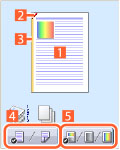
 N on 1 printing
N on 1 printingArranges N pages of print data on each sheet of paper.
 Stapling
StaplingClick where you want the page to be stapled.
 Binding location
Binding locationClick the edge of the page where you want to set the binding location.
 Switch between 1-sided printing and 2-sided printing
Switch between 1-sided printing and 2-sided printing Switch between color and black and white printing (color printers only)
Switch between color and black and white printing (color printers only)[View Settings] > [View Settings] Dialog Box
Displays the current driver settings in a list.
[Language Settings] > [Language Settings] Dialog Box
Enables you to switch the display language.