Embedding Information That Restricts Copying (Forced Document Scan Lock)
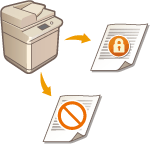 | The administrator can restrict the copying of documents by forcibly embedding scan lock information in documents when they are printed or copied. Tracking information can also be embedded, enabling you to analyze who, when, and which machine was used to output the document. This information is embedded in TL code or QR code in documents. A system option is required in order to use this function. System Options |
 |
The Document Scan Lock mode does not guarantee restriction of unauthorized copying. You may not be able to restrict unauthorized copying or analyze tracking information, depending on the combination of settings and the output, such as a document with an image on the entire page. Please note that Canon will not be held responsible for any damages caused by the use of the Document Scan Lock mode or the inability to use the Document Scan Lock mode. <Document Scan Lock TL Code Settings> |
TL Code and QR Code
TL code or QR code is used to embed scan lock information and tracking information. TL code and QR code differ from each other in terms of the embedding procedure, restriction conditions, and tracking information. Select the code that suits the type of multifunctional printer that you use and your system of management. Also note that it is not possible to use both TL code and QR code at the same time.
TL Code
TL code embeds scan lock information using dots that are printed in the entire background of the document. This enables the information to be retained even if part of the output paper is missing. Note, however, that copying can only be restricted on Canon multifunction printers that support the Document Scan Lock function. Using TL Code to Restrict Copying
Original | Output (with TL code) | Prohibit copying/ Embed tracking information | ||
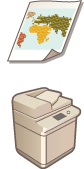 |  | 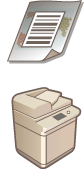 |  | 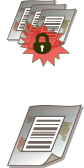 |
 |
If tracking information is included in the TL code, you can analyze the tracking information to check the data embedded in the TL code, such as the date, user name, and device name. It is also possible to only embed the tracking information without restricting copying. |
QR Code
You can embed scan lock information in QR code that is printed directly on the document. Copying can be restricted on devices manufactured by Canon and other companies, if they support the Document Scan Lock function with QR code. Using QR Code to Restrict Copying
Original | Output (with QR code) | Prohibit copying/ Embed tracking information | ||
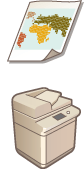 |  | 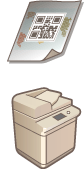 |  | 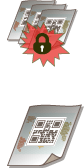 |
 |
When using QR code to embed the scan lock information, the tracking information is also embedded automatically. You can analyze the tracking information to check the data embedded in the QR code, such as the date, user name, and device name. In addition, the tracking information is updated each time the document is copied, enabling you to analyze the information for the most recent copy operation. It is also possible to only embed the tracking information without prohibiting copying. |
Selecting the Code to Use
You cannot use both TL code and QR code at the same time. Select the code that you want to use.
 (Settings/Registration)
(Settings/Registration)  <Function Settings>
<Function Settings>  <Common>
<Common>  <Document Scan Lock Operational Settings>
<Document Scan Lock Operational Settings>  <Use Document Scan Lock>
<Use Document Scan Lock>  Select <Use TL Code> or <Use QR Code>
Select <Use TL Code> or <Use QR Code>  <OK>
<OK> 
 (Settings/Registration)
(Settings/Registration) 
 (Settings/Registration)
(Settings/Registration)  <Apply Set. Changes>
<Apply Set. Changes>  <Yes>
<Yes> |
You can also set the Document Scan Lock mode when printing from the printer driver. <Printer Driver Watermark/Document Scan Lock> |