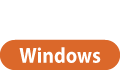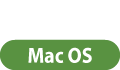Sending Documents for Job Hold From a Computer
To print the document with using the Job Hold, you need to send the document as a print job for Job Hold from the installed driver on the computer.
 |
You can move documents saved in a temporary storage space (Mail Box) of the machine to the Job Hold saving area. Moving/Duplicating a File |
1
Open a document and display the print screen.
For information on displaying the print screen, see Help of each application.
2
Select the machine and click [Details] or [Properties].
3
Select [Hold] at [Output Method].
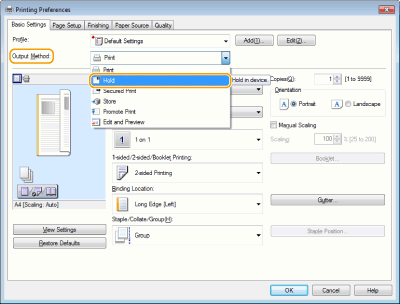
4
Change the print settings as necessary and click [OK].
5
Click [Print] or [OK].
The document is sent to the Job Hold saving area.
1
Open a document and display the print screen.
For information on displaying the print screen, see Help of each application.
2
Select the machine.
3
Specify the print settings as necessary and click [OK].
4
Select [Hold] at [Job Processing] of the [Special Features] panel.
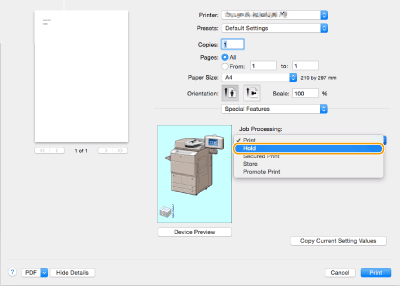
5
Click [Print].
6
Click [OK].
The document is sent to the Job Hold saving area.