
Paper Jams in a Paper Source
Check the paper jam location on the screen, and follow the procedure below to remove the paper.
 |
Confirm before handlingClose any covers that are open. |
Clearing Paper Jams in Paper Drawers 1 and 2
1
Check whether paper is jammed in the upper-right cover of the paper drawer.
 | Open the upper-right cover of the paper drawer.  |
 | If paper is jammed, gently pull it out in the direction of the arrow.  |
2
Gently close the upper-right cover of the paper drawer until it clicks.
3
Check whether paper is jammed in the paper drawer.
 | Open the paper drawer. |
 | If paper is jammed, gently pull it out in the direction of the arrow. 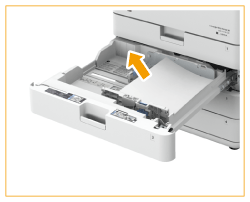 |
 | Push the paper drawer in until it clicks.  When closing the paper drawer, be careful not to get your fingers caught, as this may result in personal injury. |
Continue following the instructions on the screen to proceed with the interrupted operation or continue clearing paper jams.
Clearing Paper Jams in Paper Drawers 3 and 4 (Optional)
 |
Confirm before handlingIf the optional paper deck is installed, pull it away from the machine. |
1
Check whether paper is jammed in the upper-right cover or lower-right cover of the paper drawer.
 | Open the upper-right cover and lower-right cover of the paper drawer. |
When the Cassette Feeding Unit is attached  | |
When the High Capacity Cassette Feeding Unit is attached  | |
 | If paper is jammed, gently pull it out in the direction of the arrow. |
When the Cassette Feeding Unit is attached  | |
When the High Capacity Cassette Feeding Unit is attached  |
2
Gently close the upper-right cover and lower-right cover of the paper drawer until they click.
3
Check whether paper is jammed in the paper drawer.
 | Open the paper drawer. |
 | If paper is jammed, gently pull it out in the direction of the arrow. |
When the Cassette Feeding Unit is attached 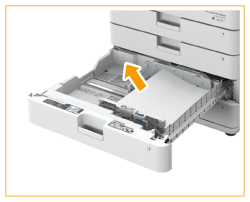 | |
When the High Capacity Cassette Feeding Unit is attached  | |
 | Push the paper drawer in until it clicks.  When closing the paper drawer, be careful not to get your fingers caught, as this may result in personal injury. |
Continue following the instructions on the screen to proceed with the interrupted operation or continue clearing paper jams.
Clearing Paper Jams in the Paper Deck Unit (Optional)
1
Press  , and pull the paper deck unit away from the main unit.
, and pull the paper deck unit away from the main unit.
 , and pull the paper deck unit away from the main unit.
, and pull the paper deck unit away from the main unit.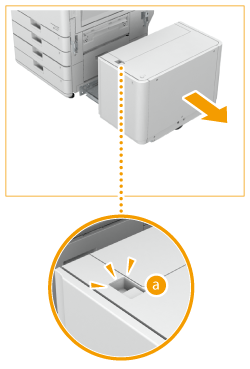
2
Check whether paper is jammed in the side of the paper deck unit.
If paper is jammed, gently pull it out in the direction of the arrow.

3
Check whether paper is jammed in the side of the machine.
If paper is jammed, gently pull it out in the direction of the arrow.
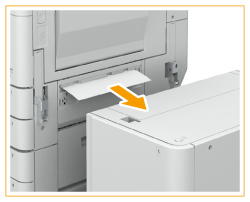
4
Connect the paper deck unit to the machine.
Make sure that the paper deck is securely connected to the machine.
If the paper jam message is no longer displayed after connecting the paper deck, proceed with the interrupted operation or continue clearing paper jams.
5
Press  to open the paper deck.
to open the paper deck.
 to open the paper deck.
to open the paper deck.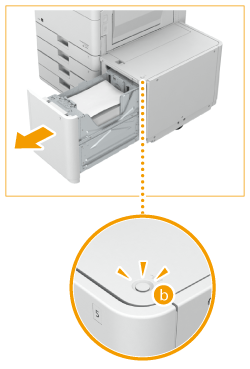

The paper deck may not be able to be opened if the machine is in the Sleep mode. Cancel the Sleep mode before opening the paper deck.
6
Check whether paper is jammed.
If paper is jammed, gently pull it out in the direction of the arrow.
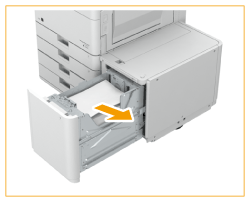

Check carefully, as the paper may be jammed in a location that is difficult to see.
7
Gently close the paper deck.
Continue following the instructions on the screen to proceed with the interrupted operation or continue clearing paper jams.