Specifying Paper Size and Type in the Paper Drawer
1
Load the paper in the paper drawer. Basic Paper Loading Method
2
Press  (Settings/Registration).
(Settings/Registration).
 (Settings/Registration).
(Settings/Registration).3
Press <Preferences>  <Paper Settings>
<Paper Settings>  <Paper Settings>.
<Paper Settings>.
 <Paper Settings>
<Paper Settings>  <Paper Settings>.
<Paper Settings>.4
Check the paper size that is displayed.
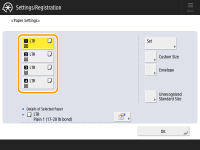 | 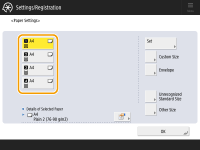 |
120 V machine | 230 V machine |
When loading standard size paper, the paper size is automatically detected.
The paper sources are represented by the following icons, respectively. Note that the paper source indications differ depending on the options installed.

If the displayed paper size is different from the loaded paper size, the paper may not be loaded properly. Load the paper again.
Even when paper is loaded correctly, some small standard sizes may not be detected correctly. In this case, press <Unrecognized Standard Size> and select the paper size. Automatically Detectable Paper Sizes
If <Custom> is displayed even though the standard size paper is loaded, press <Custom Size>  <Cancel Settings>. The correct size will be displayed.
<Cancel Settings>. The correct size will be displayed.
 <Cancel Settings>. The correct size will be displayed.
<Cancel Settings>. The correct size will be displayed.  When loading custom size paper
When loading custom size paper
0UUY-023 0UW1-023 0YRY-02C 0X7F-02A 0X7H-02A 1100-02C 0X6E-02A 0X6W-02A 10XJ-02C 0X7C-02A 0X7A-02A 1106-02C 0WXY-02A 0X7E-02A 10YY-02C 10H3-02C 0WR6-02A 0WR7-02A 108A-02C 1116-02C 10H4-02C 0WR5-02A 0WR8-02A 0YWJ-029 0YWH-02A 0YWR-029 0YWK-02A 0YWE-02A 0YWF-02A 0YAS-02E
Specify the size of paper loaded in the paper drawer.
1 | Select the paper drawer in which paper is loaded and press <Custom Size>. |
2 | Specify the length of the <X> side and <Y> side. |
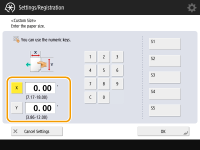 |  | |
120 V machine | 230 V machine |
Press <X> or <Y> to enter the length of each side using the numeric keys.  If you register the paper size you use frequently on buttons <S1> to <S5>, you can call them up with one touch. Registering Free Size Paper (Custom Size Paper) | |
3 | Press <OK>. |
 When loading envelopes
When loading envelopes
Specify the type of envelopes loaded in the paper drawer.
1 | Select the paper drawer in which envelopes are loaded and press <Envelope>. |
2 | Select the type of envelopes loaded in the paper drawer. 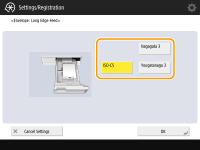 If you selected <Nagagata 3> for the paper drawer 1, press <Next>, and specify the flap length. |
3 | Press <OK>. |
 When loading other size paper (for the 230 V machine only)
When loading other size paper (for the 230 V machine only)
1 | Select the paper source in which paper is loaded and press <Other Size>. |
2 | Select the paper size. 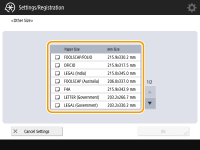 |
3 | Press <OK>. |
 When loading paper of the size that is standard but cannot be detected automatically
When loading paper of the size that is standard but cannot be detected automatically
Specify the paper size that is standard but cannot be detected by the machine automatically.
1 | Select the paper drawer in which the undetected standard size paper is loaded, and press <Unrecognized Standard Size>. |
2 | Select the size of paper that is loaded in the paper drawer. |
3 | Press <OK>. |
5
Select the paper source in which paper is loaded and press <Set>.
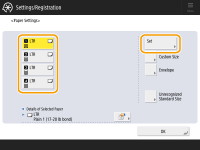 | 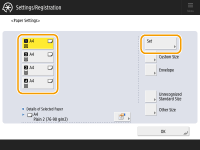 |
120 V machine | 230 V machine |
6
Select the paper type and press <OK>.
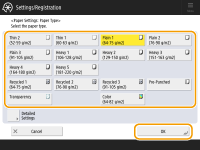

If the paper type loaded is not displayed, press <Detailed Settings> to select from a list.
If the paper type of the paper that you have loaded is not listed on the detailed setting screen, you can register it in the paper type list. Paper Type Management Settings
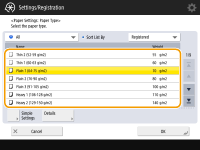
7
Press <OK>.
8
Change the paper size label of the paper drawer as necessary. Attaching the appropriate paper size label