
Paper Deck Unit-F
You can add a large-capacity paper source. It is convenient when printing large print jobs.
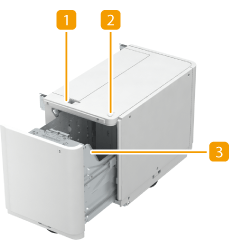
 Release button
Release button
Press to move the paper deck away from the machine.
 Open button
Open button
Press to open the paper deck such as when loading paper.
 Paper deck
Paper deck
Load Paper. Loading Paper into the Paper Deck Unit-F
 |
If the machine is in the Sleep mode, you may be unable to open the paper deck. In this case, press  to reactivate the machine, and then press the open button on the "Paper Deck Unit-F". to reactivate the machine, and then press the open button on the "Paper Deck Unit-F". |
Loading Paper into the Paper Deck Unit-F
 |
If paper runs out and printing is stopped when you are printing with the staple setting, do not remove the output sheets that are waiting to be stapled. (Printing and stapling resume after you clear the paper jam.) |
 |
The paper size of the Paper Deck Unit-F is fixed to A4. For instructions on changing the paper size that can be loaded in the Paper Deck Unit-F, contact your local authorized Canon dealer. |
1
Open the paper deck.
1 | Press the open button. |
2 | Open the paper deck. The inside lifter automatically descends to the paper loading position. 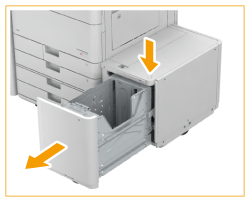 |
2
Prepare the paper to load.
Fan the sheets several times and align the edges to facilitate feeding.

3
Load the paper stack into the paper deck.
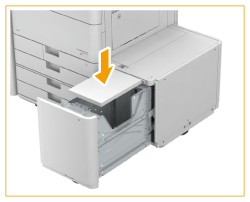

When you load paper with a logo mark, pay attention to the loading orientation. Loading Preprinted Paper in Paper Deck Unit-F
4
Close the paper deck.
The inside lifter automatically ascends, and prepares the paper deck for printing.
 |
Do not load incompatible paper in the Paper Deck Unit-F. Doing so may result in paper jams. Available Paper Paper which is curled must be straightened out before loading it into the paper deck unit. Do not load paper into the Paper Deck Unit-F that has been previously copied onto, as this may result in a malfunction or damage to the machine. Always use the multi-purpose tray to feed paper when you want to print onto the back of a sheet of paper (2nd side of 2-Sided copy). Never place paper or any other items in the empty part of the paper deck unit, as this may result in a malfunction or damage to the machine. Also, do not place items other than paper in the paper loading part of the paper deck. This may cause a malfunction. When A4 size paper is fixed as the loadable paper size, do not load other sizes of paper such as A5, etc. Loading the incorrect paper size may cause damage to the product. You will not be able to make copies or print if you load paper that exceeds the loading limit mark (  ), or if the paper deck is not completely pushed into the paper deck unit. ), or if the paper deck is not completely pushed into the paper deck unit.Make sure that the height of the paper stack does not exceed the loading limit mark (  ). ).Always check that the paper deck unit is in place. |
 |
When paper is loaded in the Paper Deck Unit-F, the side facing down is the one printed on. If problems occur when printing, try turning the paper stack over, and reload it. If a paper jam occurs in the paper deck, fan the paper stack thoroughly before loading it again. |
Loading Preprinted Paper in Paper Deck Unit-F
When you use paper preprinted with a logo, pay attention to the orientation of the paper when loading it. Load the paper with the logo face down as shown in the following figure according to the paper size.
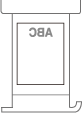
 |
When performing a copy operation, pay attention to the orientation of the original to be placed. Orientation of the original when copying |
 |
Set <Speed Priority for Copying from Feeder> to <Off> in advance. <Speed Priority for Copying from Feeder> |