Performing User Authentication when Distributing Device Information
You can prevent a client machine from receiving unauthorized device information by performing user authentication when device information is received. With these settings, it will be necessary to use the personal authentication management function (Configuring the Personal Authentication Management Settings) on both the host machine and client machines that send and receive the device information. Administrator privileges are required in order to configure these settings.
Configuring the Authentication Information on the Host Machine
On the host machine that distributes the device information, you can set the user name and password used for authentication. You can also specify the domain based on the authentication device.
1
Press  (Settings/Registration).
(Settings/Registration).
 (Settings/Registration).
(Settings/Registration).2
Press <Management Settings>  <Device Management>
<Device Management>  <Device Information Distribution Settings>
<Device Information Distribution Settings>  <Set MEAP Authentication>.
<Set MEAP Authentication>.
 <Device Management>
<Device Management>  <Device Information Distribution Settings>
<Device Information Distribution Settings>  <Set MEAP Authentication>.
<Set MEAP Authentication>.3
Configure the necessary information, and press <OK>.
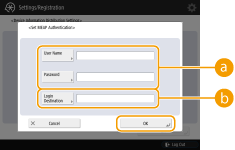
 <User Name>/<Password>
<User Name>/<Password>Enter the user name and password of an administrator with Administrator privileges. Make sure that this administrator is registered as a user on the client machine and on the authentication server used by the client machine.
 <Login Destination>
<Login Destination>If the administrator specified in  is registered on the authentication server, enter the NetBIOS domain name of the authentication server.
is registered on the authentication server, enter the NetBIOS domain name of the authentication server.
 is registered on the authentication server, enter the NetBIOS domain name of the authentication server.
is registered on the authentication server, enter the NetBIOS domain name of the authentication server.Starting the Authentication Function on the Client Machine
You can configure the client machine so that personal authentication is performed when receiving the device information. Make sure that the administrator with the authentication information configured on the host machine (Configuring the Authentication Information on the Host Machine) is registered on the client machine before performing this procedure.
1
Press  (Settings/Registration).
(Settings/Registration).
 (Settings/Registration).
(Settings/Registration).2
Press <Management Settings>  <Device Management>
<Device Management>  <Device Information Distribution Settings>
<Device Information Distribution Settings>  <Use MEAP Authentication When Receive>.
<Use MEAP Authentication When Receive>.
 <Device Management>
<Device Management>  <Device Information Distribution Settings>
<Device Information Distribution Settings>  <Use MEAP Authentication When Receive>.
<Use MEAP Authentication When Receive>.3
Select <On>, and press <OK>  <OK>.
<OK>.
 <OK>.
<OK>.4
Press  (Settings/Registration)
(Settings/Registration) 
 (Settings/Registration)
(Settings/Registration)  <Apply Set. Changes>
<Apply Set. Changes>  <Yes>.
<Yes>.
 (Settings/Registration)
(Settings/Registration) 
 (Settings/Registration)
(Settings/Registration)  <Apply Set. Changes>
<Apply Set. Changes>  <Yes>.
<Yes>.