
Paper Jams in the Left Side of the Main Unit
Check the paper jam location on the screen, and follow the procedure below to remove the paper.
When the Copy Tray Is Attached
 |
Close the cover that is open. Remove all paper from the Copy Tray if it is attached. Depending on the type of paper jam, you may need to lift up the Copy Tray. |
1
Check whether paper is jammed in the left cover of the main unit.
 | Open the left cover of the main unit. |
 | If paper is jammed, gently pull it out in the direction of the arrow. 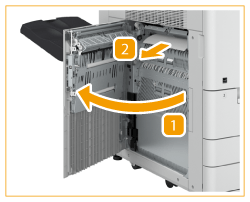 |
2
Gently close the left cover of the main unit until it clicks.
Continue following the instructions on the screen to proceed with the interrupted operation or continue clearing paper jams.
When the Finisher Is Attached
 |
Close the cover that is open. |
1
Open the front cover of the buffer pass unit.

2
Open the lower guide of the buffer pass unit.
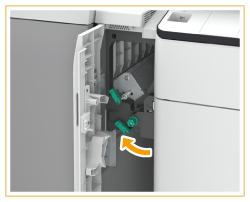
3
Check whether paper is jammed in the left cover of the main unit.
 | Open the left cover of the main unit. |
 | If paper is jammed, gently pull it out in the direction of the arrow. 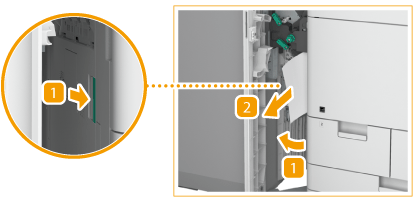 |
4
Gently close the left cover of the main unit until it clicks.
5
Return the lower guide of the buffer pass unit to its original position.
6
Gently close the front cover of the buffer pass unit.
Continue following the instructions on the screen to proceed with the interrupted operation or continue clearing paper jams.