Checking the Remaining Amount of Consumables
When you press <Status Monitor>, the Status Monitor screen is displayed, allowing you to check the toner level or other status indications.
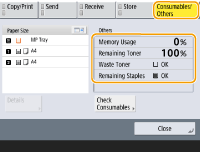
TIPS |
You can check the remaining amount of consumables from the Remote UI. Checking the Machine Status |
Checking the Remaining Toner Level
It is recommended that you check the remaining toner level before printing a large job to determine whether or not to prepare a new toner cartridge.
Press <Status Monitor>  <Consumables/Others>
<Consumables/Others>  check the remaining toner level.
check the remaining toner level.
 <Consumables/Others>
<Consumables/Others>  check the remaining toner level.
check the remaining toner level.Checking the Space Remaining in the Waste Toner Container
It is recommended that you check the space remaining in the waste toner container before performing a large job to determine whether or not to prepare a new waste toner container.
Press <Status Monitor>  <Consumables/Others>
<Consumables/Others>  checking the space remaining in the waste toner container.
checking the space remaining in the waste toner container.
 <Consumables/Others>
<Consumables/Others>  checking the space remaining in the waste toner container.
checking the space remaining in the waste toner container.Checking the Remaining Amount of Staples
Before performing an operation which consumes a large number of staples, check the amount of remaining staples in order to determine whether to prepare a new staple cartridge.
Press <Status Monitor>  <Consumables/Others>
<Consumables/Others>  check <Remaining Staples>.
check <Remaining Staples>.
 <Consumables/Others>
<Consumables/Others>  check <Remaining Staples>.
check <Remaining Staples>.Checking the Detailed Status of Consumables
Check the detailed status of consumables.
Press <Status Monitor>  <Consumables/Others>
<Consumables/Others>  <Check Consumables>.
<Check Consumables>.
 <Consumables/Others>
<Consumables/Others>  <Check Consumables>.
<Check Consumables>.<Toner/Waste Toner> Screen

<Item>, <Item Name>, <Status>, and <Remaining Days> are displayed.
<Other> Screen
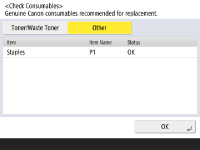
<Item>, <Item Name>, and <Status> are displayed.
 |
<Remaining Days> displays the expected number of days remaining until replacement is required, based on past usage. Even if <Needs Rplcmt.> is displayed in <Remaining Days>, do not perform replacement until a message prompting you to replace consumables is displayed in the status display area (at the bottom of the touch panel display). The measurement for <Remaining Days> does not complete for a while after the machine starts operation, and <1 year or more> is displayed during this time. The remaining days displayed after this time may be extremely small temporarily. |