Loading Paper in the Paper Drawer
1660-02Y
Load the paper that you usually use in the paper drawer. When you want to print on paper that is not loaded in the paper drawer, load the paper in the multi-purpose tray. Loading Paper in the Multi-Purpose Tray
Paper Orientation
See the table below to load available paper in correct orientation.
Paper | Orientation |
A4, B5, A5 (portrait), A6, Legal, Letter, Statement, Executive, Foolscap, 16K, Indian Legal, Custom (portrait) |  |
A5 (landscape), Custom (landscape) |  |
 |
Follow the procedure below when loading paper into the optional paper feeder. |
Loading Standard Size Paper
To load paper whose size is found in the paper size markings on the paper drawer, use the following procedure. For paper whose size is not found in the paper size markings, see Loading a Custom Size Paper.
1
Pull out the paper drawer until it stops, and remove it while lifting the front side.
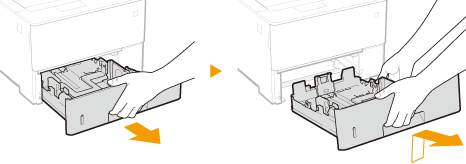
2
Adjust the positions of the paper guides to the paper size you want to use.
Press the lock release lever ( ) to align the projection (
) to align the projection ( ) to the appropriate paper size marking.
) to the appropriate paper size marking.
 ) to align the projection (
) to align the projection ( ) to the appropriate paper size marking.
) to the appropriate paper size marking.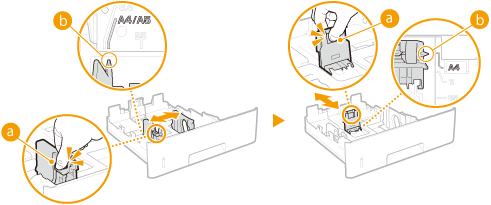

When loading Legal size paper
Press the lock release lever, and extend the paper drawer.
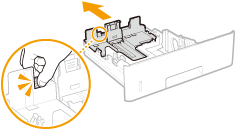
3
Load the paper so that the edge of the paper stack is aligned against the paper guide on the rear side of the paper drawer.
Insert the paper with the print side face down.
Fan the paper stack well, and tap it on a flat surface to align the edges.
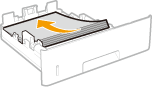

Do not exceed the load limit line when loading paper
Make sure that the paper stack does not exceed the load limit line ( ). Loading too much paper can cause paper jams.
). Loading too much paper can cause paper jams.
 ). Loading too much paper can cause paper jams.
). Loading too much paper can cause paper jams.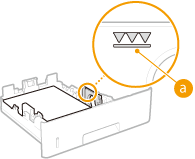

When loading paper with a logo, see Loading Preprinted Paper.
4
Set the paper drawer.
»

When changing the paper size or type
When you have changed the paper size or paper type, always check the setting. If the loaded paper and the configured paper settings do not match, printing is not performed properly.
 |
To print from an OS not supporting printer drivers or from a mobile device or other device not supporting paper size and type settings, specify <Standard Paper Size> and <Default Paper Type>. Select Feeder Menu |
Printing on the Back Side of Printed Paper (Manual 2-Sided Printing) |
You can print on the back side of printed paper. Flatten any curls on the printed paper and insert it into the multi-purpose tray (Loading Paper in the Multi-Purpose Tray), with the side to print face up (previously printed side face down). When you want to print on the back side of the paper that is already printed, set <Manual 2-Sided (MP)> to <2nd Side> in the setting menu of the operation panel. Manual 2-Sided (MP) Load one sheet of paper each time you print. You can use only the paper printed with this machine. You cannot print on the side that has previously been printed on. |
Loading a Custom Size Paper
To load custom size paper or other paper whose size is not found in the paper size markings on the paper drawer, use the following procedure.
1
Pull out the paper drawer until it stops, and remove it while lifting the front side.
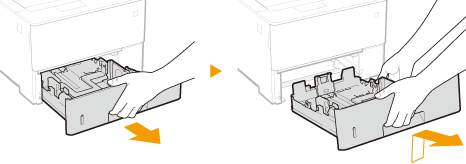
2
Slide the paper guides apart.
Press the lock release lever to slide the paper guides outward.
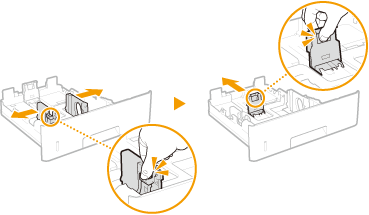

When loading paper that is longer than A4
Press the lock release lever, and extend the paper drawer.
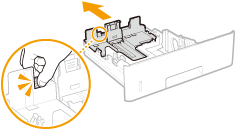
3
Load the paper so that the edge of the paper stack is aligned against the front side of the paper drawer.
Place the paper stack with the print side face down.
Fan the paper stack well, and tap it on a flat surface to align the edges.
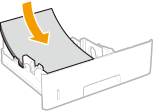

Do not exceed the load limit line when loading paper
Make sure that the paper stack does not exceed the load limit line ( ). Loading too much paper can cause paper jams.
). Loading too much paper can cause paper jams.
 ). Loading too much paper can cause paper jams.
). Loading too much paper can cause paper jams.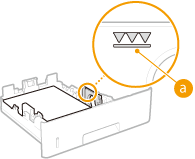

When loading paper with a logo, see Loading Preprinted Paper.
4
Align the paper guides against the edges of the paper.
Press the lock release lever and slide the paper guides inward until they are aligned securely against the edges of the paper.
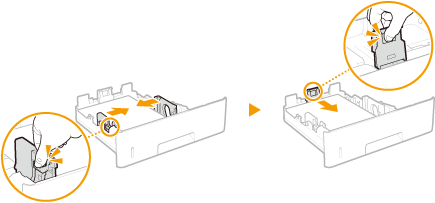

Align the paper guides securely against the edges of the paper
Paper guides that are too loose or too tight can cause misfeeds or paper jams.
5
Insert the paper drawer into the machine.
»

When changing the paper size or type
When you have changed the paper size or paper type, always check the setting. If the loaded paper and the configured paper settings do not match, printing is not performed properly.
 |
To print from an OS not supporting printer drivers or from a mobile device or other device not supporting paper size and type settings, specify <Standard Paper Size> and <Default Paper Type>. Select Feeder Menu |
Printing on the Back Side of Printed Paper (Manual 2-Sided Printing) |
You can print on the back side of printed paper. Flatten any curls on the printed paper and insert it into the multi-purpose tray (Loading Paper in the Multi-Purpose Tray), with the side to print face up (previously printed side face down). When you want to print on the back side of the paper that is already printed, set <Manual 2-Sided (MP)> to <2nd Side> in the setting menu of the operation panel. Manual 2-Sided (MP) Load one sheet of paper each time you print. You can use only the paper printed with this machine. You cannot print on the side that has previously been printed on. |