Replacing the Toner Cartridges
When the replacement time for a toner cartridge is near, a message appears on the display. Note that the print quality becomes poor if you continue printing without taking any action. You can also check the toner cartridge status on the display.
When a Message Appear
Depending on which message is displayed, you will need to make sure that you have a replacement toner cartridge ready or replace the toner cartridge. Before Replacing the Toner Cartridge How to Replace Toner Cartridges Replacement Parts
<16 Tnr cart. will soon reach end of lifetime.>
<Toner cartridge will soon reach end of lifetime.>
This message notifies you that a toner cartridge needs to be replaced soon. Make sure that you have a replacement toner cartridge ready. Replace the toner cartridge if you see this message before you start to print a large job.
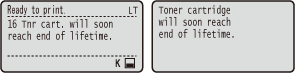
 |
When the <Toner cartridge will soon reach end of lifetime.> message is displayed, the printing is temporarily stopped. To resume the printing, press  ( ( ). ).Which message is to be displayed depends on the <Action When Warning> setting in the setting menu of the operation panel. Action When Warning You can set any value as the percentage of the amount remaining in the toner cartridge that triggers this message. Spec Tnr Chk Timing |
<Change the toner cartridge.>
The toner cartridge has reached the end of its lifetime. Replace this cartridge with a new one.
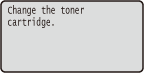
 |
When this message is displayed, you cannot continue printing. |
<Non-Canon cart. not covered by warranty.>
This message notifies you that the machine may not print in optimum quality. It is recommended that you replace this cartridge with a new one.
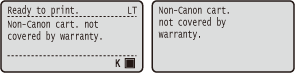
 |
You can continue printing when this message is displayed, but the print quality may deteriorate. Doing so may result in damage to the machine. |
If Printouts are Poor in Quality
If your printouts begin to show any of the following features, one of your toner cartridges is consumed. Replace the nearly empty toner cartridge even if no message is displayed. Before Replacing the Toner Cartridge How to Replace Toner Cartridges
Streaks Appear/Printing is Uneven | Partially faded | Uneven density | White Spots Appear | |||
 |  |  |  |
Toner smudges and splatters appear | Blank space of originals becomes grayish in printouts | |||
 | 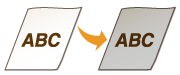 |
Checking the Toner Cartridge Status
You can check the toner cartridge status on the main screen. It is recommended that you check the amount before you start to print a large job.
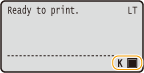
 |
The displayed toner cartridge status can be used only as a guide and may differ from the actual status. You can also check the toner cartridge status with <Remaining Toner> under <Consumables Info.>. Consumables Info. |
Before Replacing the Toner Cartridge
Perform the following before replacing the toner cartridge. The message may no longer appear, or print quality may be improved.
1
Press the button to open the Front cover.
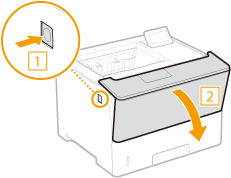
2
Remove the toner cartridge.
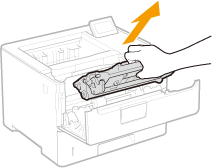
3
Shake the toner cartridge five or six times as shown below to evenly distribute the toner inside the cartridge.
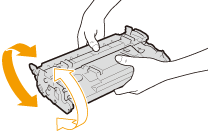
4
Install the toner cartridge.
Fully push it in until it cannot go any further.
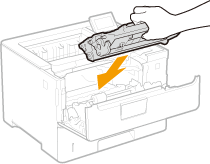
5
Close the Front cover.
How to Replace Toner Cartridges
Read the precautions in "Getting Started" provided with this product before replacing the toner cartridges. Manuals and Their Contents
1
Press the button to open the Front cover.
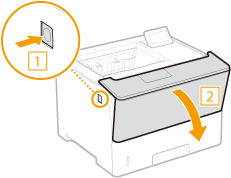
2
Remove the toner cartridge.
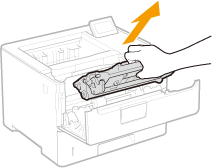
3
Remove the replacement toner cartridge from the protective case.
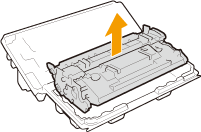
4
Shake the toner cartridge five or six times as shown below to evenly distribute the toner inside the cartridge.
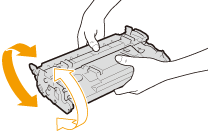
5
Install the toner cartridge.
Fully push it in until it cannot go any further.
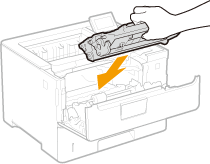
6
Close the Front cover.