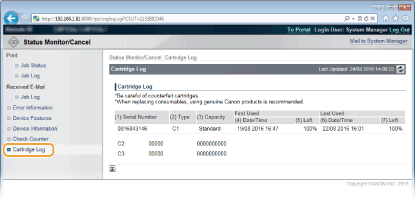Managing Documents and Checking the Machine Status
 |
A file name of a document may not be displayed in full. The printed application name may be added to the file name. |
Checking Current Status of Print Documents
You can check the print status (currently being printed or waiting to be printed) of the documents designated to be printed from a computer, and delete or interrupt documents.
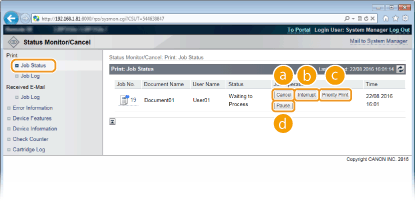
 [Cancel]
[Cancel]
You can delete documents that are being printed or waiting to be printed.
 [Interrupt] *
[Interrupt] *
Temporarily stops the current print job in progress and starts a specified print job. For the interrupted print job, printing of the remaining pages is started as soon as the interrupting print job is finished.
 [Priority Print] *
[Priority Print] *
Moves up the print order of a document waiting to be printed by one.
 [Pause] */[Resume] *
[Pause] */[Resume] *
Press [Pause] to temporarily stop the current print job. Press [Resume] to restart the paused print job.

For a secured or encrypted secured document, clicking [Resume] displays a screen to prompt you to enter the PIN. Enter the correct PIN and click [OK].
*Not displayed when <Interrupt Print> is set to <Off> in the setting menu of the operation panel (Interrupt Print).
 |
The status of all print jobs is displayed regardless of the settings of the Department ID Management. The factory default settings prevent some operations, such as deleting a document to print or interrupting a print job, from being performed in General User Mode. If you want to operate documents in General User Mode, log on in Management Mode and enable [Allow General User Job Operation]. Enabling End Users to Operate Documents If you entered your user name when you logged on in General User Mode, your user name will only be displayed on the documents that you printed. Click [Job No.] on the paused documents and secure documents to display detailed information. You can check the user name and the page count of the printed document. |
Checking History of Documents
The print history and e-mail reception history are displayed in list form.
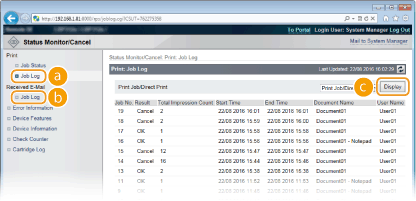
 [Job Log] (Print)
[Job Log] (Print)
Print history can be displayed for each type of print. Maximum Number of Job Logs That Can Be Displayed
 [Job Log] (E-Mail RX)
[Job Log] (E-Mail RX)
The e-mail reception history is displayed. If an error occurs during e-mail reception, the applicable error code is displayed in [RX Results]. E-Mail Reception Error Codes
 [Display] (print history only)
[Display] (print history only)
When you select the print type from the drop-down list and click [Display], the history of the selected print type is displayed in list form.
 |
If any optional SD card is not installed on the machine, the history is erased when a shutdown or hard reset is performed. If you log into the machine in General User Mode when [Allow General User Job Operation] is active, the document name for jobs other than yours is not shown but instead asterisks are shown, like "********". Enabling End Users to Operate Documents |
Checking Error Information
When an error occurs, this page will be displayed by clicking the message displayed under [Error Information] on Portal Page (main page). Portal Page (Main Page)
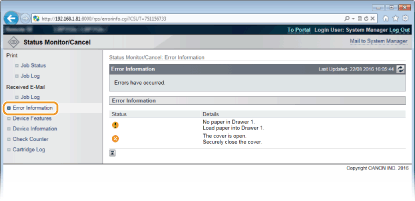
Checking Device Specifications
You can view the information including the maximum print speed and features of the machine.
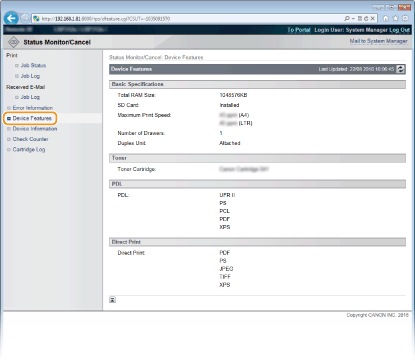
Checking System Manager Information
Information about the machine and the system manager is displayed. This information is what has been set in [Security]  [Management Settings] on the [Settings/Registration] page.
[Management Settings] on the [Settings/Registration] page.
 [Management Settings] on the [Settings/Registration] page.
[Management Settings] on the [Settings/Registration] page.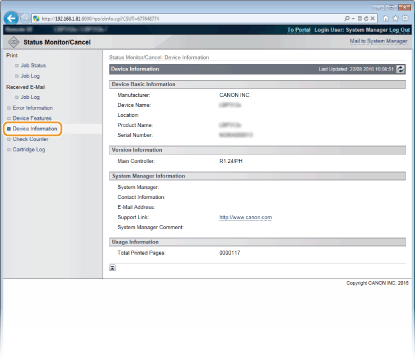
Checking Print Total Counter
The total number of pages that have been printed is displayed.
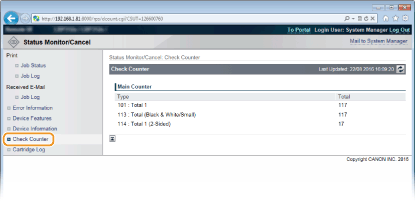
Checking Toner Cartridge Usage Logs
You can check logs of usage of toner cartridge.