Restricting USB Functions
USB is a convenient way of connecting peripheral devices and storing or relocating data, but USB can also be a source of information leakage if it is not properly managed. Be especially careful when handling USB memory devices. This section describes how to restrict connection via the USB port of the machine and how to prohibit use of USB memory devices.
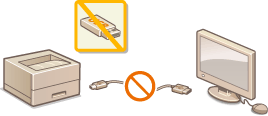
Restricting the USB Connection with a Computer
You can disable the USB port, for connecting a computer, located on the back side of the machine. Connection to a computer via USB will be disabled, but a USB memory device can be connected to the USB port on the right side of the machine.
1
Press  (
( ).
).
 (
( ).
).2
Use  /
/ to select <Interface>, and press
to select <Interface>, and press  .
.
 /
/ to select <Interface>, and press
to select <Interface>, and press  .
.3
Select <Interface Selection> and press  .
.
 .
.When a message appears, press  .
.
 .
.4
Select <USB> and press  .
.
 .
.5
Select <Off> and press  .
.
 .
.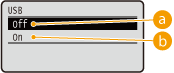
 <Off>
<Off>Disables the USB port located on the back side of the machine.
 <On>
<On>Enables the USB port located on the back side of the machine.
6
Perform a hard reset. Performing a Hard Reset
The settings are enabled after the hard reset is performed.
Restricting the USB Direct Print Function
You can disable printing data from a USB memory device. This makes it impossible to print data stored in the USB memory.
1
Start the Remote UI and log on in Management Mode. Starting Remote UI
2
Click [Settings/Registration].
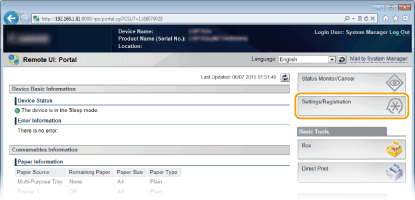
3
Click [Security]  [Management Settings].
[Management Settings].
 [Management Settings].
[Management Settings].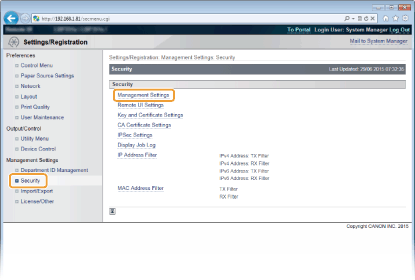
4
Click [Edit].
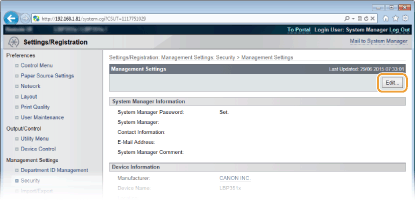
5
Enter the System Manager password in [Current System Manager Password].
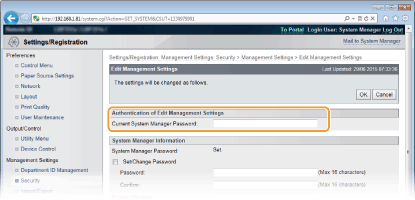
6
Clear the [USB Direct Print] check box and click [OK].
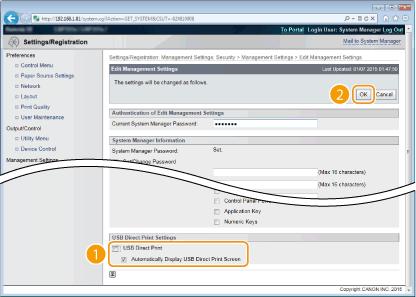
[USB Direct Print]
Clear the check box to disable direct printing from a USB memory device. Select the check box to enable printing from a USB memory device. If you also select the [Automatically Display USB Direct Print Screen] check box, the USB Direct Print screen will be automatically displayed when a USB memory device is attached to the machine.