
Building a Dual Network Environment
Do you have separate machines in each department or floor of the same office for security purposes?
In addition to single connections with a wired LAN or wireless LAN, this machine enables dual network environments with both a wired LAN and wireless LAN or a wired LAN and another wired LAN via a USB-LAN adapter*. This makes it easy to build network environments where employees use the main line and customers use a sub line with restricted functionality. It also contributes to reduced costs as it is not necessary to install a machine for each network environment.
* For information on the supported USB-LAN adapters, contact your local authorized Canon dealer.
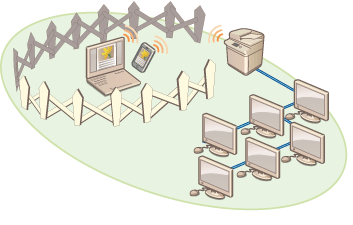
This machine and the User's Guide refer to the main wired LAN in a dual network as the "main line". The sub wireless LAN or another wired LAN in a dual network is referred to as the "sub line."
Flow of Settings Required for a Dual Network
In a dual network, the main line and sub line have separate settings. This section describes the settings required for the sub line network.
 |
Specify the wired LAN/wireless LAN settings common to the main and sub lines, as required. Connecting to a Wired LAN Connecting to a Wireless LAN |
Step 1 | |
Select <Wired LAN + Wireless LAN> or <Wired LAN + Wired LAN>.  | |
Step 2 | |
Specify the IPv4 address settings from <IP Address Settings> in <Sub Line Settings>. When using static routing, also set a gateway address. 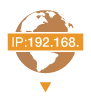 | |
Step 3 | |
Set this when using a wired LAN via a USB-LAN adapter for the sub line. * Specify the required settings according to your environment.  | |
Step 4 | |
Register the port numbers of the functions to use/restrict in the firewall settings of the sub line. * Specify the required settings according to your environment.  | |
Step 5 | |
Set static routing when connecting to another network via a router. * Specify the required settings according to your environment.  | |
Step 6 | |
Set this when performing specific system data communication, such as accessing a firmware distribution server in environments where DNS name resolution or network connections via a proxy cannot be used. * Specify the required settings according to your environment.  |
Cautions When Using the Sub Line
The network functions set in the machine can all be used for the main line. However, the functions that can be used with the sub line are limited.
 |
The DNS server and WINS server settings cannot be used at the same time as the main line. <DNS Server Address Settings> and <Proxy Settings> in <Settings for System Data Communic.> can only be used for specific system data communication, such as using the sub line to access a firmware distribution server. When using a DNS server or proxy server for the sub line for applications other than system data communication, register the addresses and port numbers to use with the sub line in the settings of the main line. Making DNS Settings Setting a Proxy |
Functions Restricted for the Sub Line
The following network functions cannot be used with the sub line.
IPv6 address settings
IEEE802.1X authentication
IPsec
AppleTalk
NetBIOS
SIP
FTP (ACTIVE mode)
DHCP Option Settings
DNS Dynamic Update Settings
Multicast Discovery Settings
Setting the IP address via AutoIP
Firewall settings via MAC address filter
Browsing using the SMB protocol
The following functions and services cannot be used, due to the above limitations.
Building a printing/accounting system that performs server connections via a MEAP application
Building an authentication system for an Active Directory server
File sending using DNS name resolution or NetBIOS name resolution from the SMB or WebDAV protocol*1
Automatic discovery of other multifunction printers on the sub line side using multicast discovery*1
Functions such as the following that use the IP address of the main line
[Security Policy Settings]
<Make Remote Address Book Open>
<Synchronize Custom Settings>*2
<Device Information Distribution Settings>
Batch importing/batch exporting
Visual Message
IP fax
Color Network ScanGear 2
Remote fax (client)
*1 Specify the IP address directly.
*2 Connections using the sub line to access a server operating on the same network from a client