Setting an IPv6 Address
The following are the types of IPv6 addresses. Register as necessary. Up to four stateless addresses can be registered. Conduct a connection test as necessary.
Type | Explanation |
Link local address | Addresses that can be used only in the same link and that are automatically created without setting anything. Cannot be used out of the router range. |
Stateless address | Addresses that are created automatically on the basis of the prefix notified by a router and the MAC address of the machine, even in an environment without a DHCP server. |
Manual address | Addresses that are manually entered. Prefix length and a default router address are specified. |
Stateful address | Addresses that are acquired from the DHCP server. |
Setting an IPv6 Address
1
Press  (Settings/Registration).
(Settings/Registration).
 (Settings/Registration).
(Settings/Registration).2
Press <Preferences>  <Network>
<Network>  <TCP/IP Settings>
<TCP/IP Settings>  <IPv6 Settings>.
<IPv6 Settings>.
 <Network>
<Network>  <TCP/IP Settings>
<TCP/IP Settings>  <IPv6 Settings>.
<IPv6 Settings>.3
Press <Use IPv6>  <On>
<On>  <OK> to enable IPv6 settings.
<OK> to enable IPv6 settings.
 <On>
<On>  <OK> to enable IPv6 settings.
<OK> to enable IPv6 settings.4
Set an IP address.
Set an IPv6 address according to your environment and purposes.
 Setting a stateless address
Setting a stateless address
1 | Press <Stateless Address Settings>. |
2 | Press <On>  <OK>. <OK>. |
 Setting a manual address
Setting a manual address
1 | Press <Manual Address Settings>. |
2 | Press <On> in <Use Manual Address> and carry out the necessary settings. 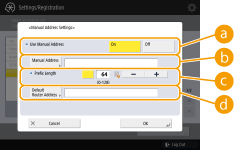  <Use Manual Address> <Use Manual Address>Press <On>.  <Manual Address> <Manual Address>Press the <Manual Address> button and enter an address. The following addresses cannot be used. Addresses that begin with "ff" (multicast address) Addresses that consist only of "0" IPv4-compatible addresses (IPv6 addresses in which the upper 96 bits are "0" with an IPv4 address contained in the lower 32 bits) IPv4-mapped addresses (IPv6 addresses in which the upper 96 bits are "0:0:0:0:ffff:" with an IPv4 address contained in the lower 32 bits)  <Prefix Length> <Prefix Length>The length of the network address section can be changed.  <Default Router Address> <Default Router Address>Press <Default Router Address> and enter an address. The following addresses cannot be used. Addresses that begin with "ff" (multicast address). Addresses that consist only of "0" If you don't specify an address, leave the column blank. |
 Setting a stateful address
Setting a stateful address
1 | Press <Use DHCPv6>. |
2 | Press <On>  <OK>. <OK>. Press <On> for <Only Retrieve Stateful Address Prefix> to only retrieve the first half of the stateful address from the DHCP server using DHCPv6. <Only Retrieve Stateful Address Prefix> |
5
Press  (Settings/Registration)
(Settings/Registration)  <Yes>.
<Yes>.
 (Settings/Registration)
(Settings/Registration)  <Yes>.
<Yes>.Conducting a Connection Test for an IPv6 Address
When the machine is connected properly, the Remote UI login screen can be displayed from a computer (Starting the Remote UI). If you don't have a computer to check it, confirm if a proper connection is completed with following the steps.
 (Settings/Registration)
(Settings/Registration)  <Preferences>
<Preferences>  <Network>
<Network>  <TCP/IP Settings>
<TCP/IP Settings>  <IPv6 Settings>
<IPv6 Settings>  <PING Command>
<PING Command>  Enter the address of any other in-use device or the host name
Enter the address of any other in-use device or the host name  <Start>
<Start>When the machine is connected correctly, the <Response from the host.> message is displayed.
 |
Even though IP addresses are properly set, if the machine is connected to a switching hub, the machine might not be connected to the network. In this case, delay the timing of the machine's communication start and try to make a connection again. Setting the Wait Time When Connecting to a Network |