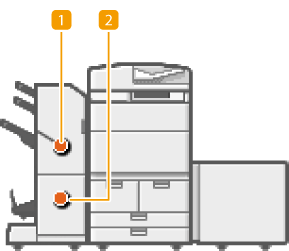Clearing Staple Jams
If a staple jam occurs, the <Staples are jammed.> message appears on the touch panel display, along with the location of the staple jam and solutions. If it is difficult to find solutions on the display, see the link corresponding to the staple jam location in Location of the Staple Jam.
IMPORTANT |
Take care when handling the optional equipment that is attached to the machine. Copying or printing may be performed while the staple jam is being removed. |
Location of the Staple Jam
If a staple jam occurs in the saddle stitcher unit or the stapler unit of the finisher, the location of the staple jam and the solution are displayed on the touch panel display. Follow the on-screen instructions to solve the problem. For details on how to clear the staple jams, see the following sections.
NOTE |
Check before clearing staple jamsMake sure that all covers of the main unit and optional unit are closed, and that the paper drawer is fully inserted. |
When Staple Finisher-W PRO/Booklet Finisher-W PRO is attached
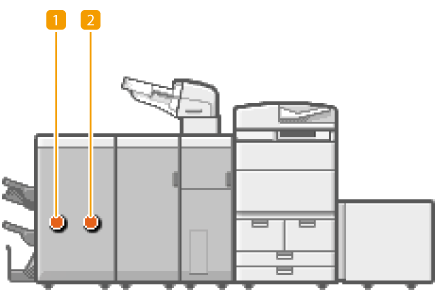
 Staple Jams in the Stapler Unit (Staple Finisher-W PRO/Booklet Finisher-W PRO)
Staple Jams in the Stapler Unit (Staple Finisher-W PRO/Booklet Finisher-W PRO)
 Staple Jams in the Saddle Stitcher Unit (Booklet Finisher-W PRO)
Staple Jams in the Saddle Stitcher Unit (Booklet Finisher-W PRO)
When Staple Finisher-X/Booklet Finisher-X is attached
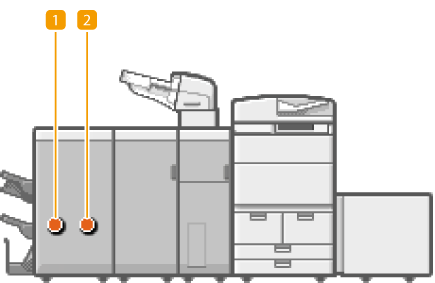
 Staple Jams in the Stapler Unit (Staple Finisher-X/Booklet Finisher-X)
Staple Jams in the Stapler Unit (Staple Finisher-X/Booklet Finisher-X)
 Staple Jams in the Saddle Stitcher Unit (Booklet Finisher-X)
Staple Jams in the Saddle Stitcher Unit (Booklet Finisher-X)
When Staple Finisher-V/Booklet Finisher-V is attached