Paper Jams in the Document Insertion Unit-P
Check the location of the paper jam on the touch panel display, and remove it. The Document Insertion Unit-P is optional. Optional Equipment
IMPORTANT |
Part of the Document Insertion Unit-P may interfere with the finisher when clearing jams. Lift up the document insertion unit before removing jams from the finisher. |
NOTE |
Confirm before handlingClose any covers that are open. |
Document Insertion Unit
Follow the procedure described in this section to clear the paper jam.
1
Remove the paper that is not jammed from the document insertion unit.
2
Open the top cover.
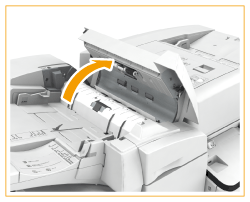
3
Remove the jammed paper from the top cover.
 | Remove the jammed paper. 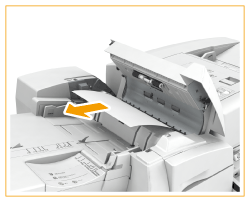 |
 | Close the top cover. |
4
Open the front cover and the document insertion unit.
 | Open the front cover. |
 | Open the document insertion unit. 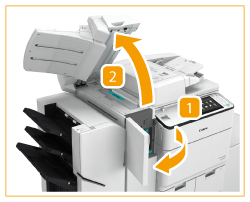 |
5
Remove the jammed paper from the delivery unit.
 | Open the delivery unit. |
 | Remove the jammed paper. 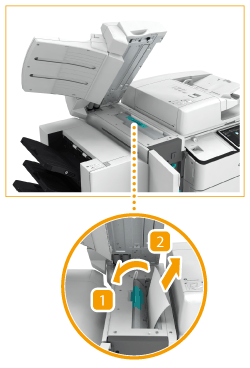 |
 | Close the delivery unit. |
6
Close the document insertion unit and the front cover.
7
Follow the instructions on the touch panel display.
Resume the procedure that was interrupted.
Inside the Document Insertion Unit
Follow the procedure described in this section to clear the paper jam.
1
Open the front cover.
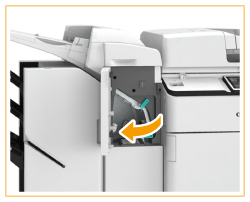
2
Open the lower delivery guide.
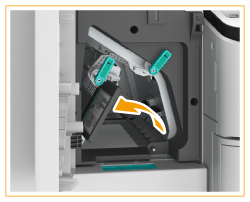
3
Remove the jammed paper.
 | Remove the jammed paper. 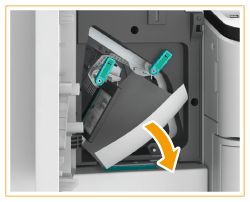 |
 | Close the lower delivery guide. |
4
Close the front cover.
5
Follow the instructions on the touch panel display.
Resume the procedure that was interrupted.