Canceling Printing
You can cancel printing before it has finished. You can also cancel a print job on the control panel of the machine. (See "Checking the Printing Status and History").
In case of Windows
1.
Double-click the printer icon on the system tray in the lower-right of the screen.
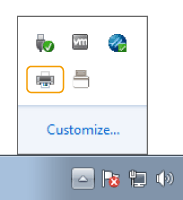
NOTE |
When the printer icon is not displayedOpen the printer folder, and click or double-click the icon for the machine. |
2.
Select the document to cancel and click [Document] → [Cancel].
If you cannot find the document to cancel, the document is already sent to the machine. In that case, you cannot cancel the printing on the computer.
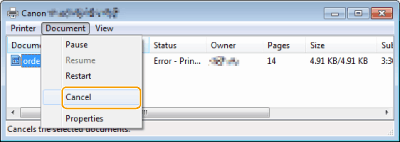
3.
Click [Yes].
Printing is canceled.
In case of macOS
1.
Click the printer icon displayed on the Dock.
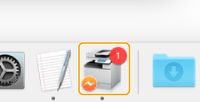
2.
Select the document to cancel and click [Delete] or  .
.
 .
.Printing is canceled.