LDAP Server Settings
The Remote UI enables you to store and edit the LDAP (Lightweight Directory Access Protocol) server settings. If the LDAP server information is stored, the machine can access the LDAP server on the network to search and obtain addresses when you are storing or specifying addresses.
NOTE |
You can also specify the LDAP server settings from the control panel of the machine by pressing  → [Set Destination] → [Register LDAP Server]. For instructions on using the control panel to specify LDAP settings, see "Opcions de servidor LDAP". → [Set Destination] → [Register LDAP Server]. For instructions on using the control panel to specify LDAP settings, see "Opcions de servidor LDAP".To specify LDAP server settings, it is necessary to log in as an administrator. |
1.
Click [Settings/Registration] → select [Set Destination].
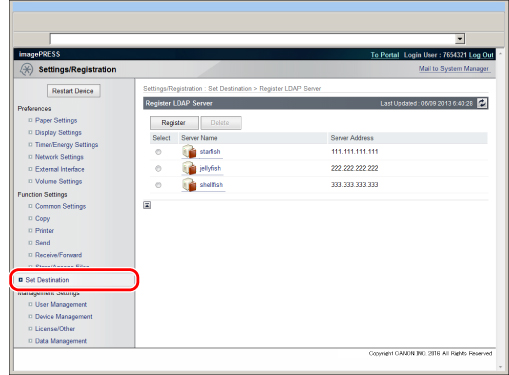
2.
Click [Register LDAP Server].
3.
Specify the LDAP server settings.
To register an LDAP server:
Click [Register] on the <Register LDAP Server> screen.
Specify the necessary fields → click [OK].
Server Name: | Enter the name of the LDAP server. |
Server Address: | Enter the address of the LDAP server. |
Position to Start Search: | Enter the location (the directory in the LDAP server) from which to start searching. |
Use TLS: | Set whether to use TLS or not. If you select this check box, TLS will be used. |
Port Number: | Enter the port number that the LDAP server uses. The default value for <Port Number> varies depending on whether or not you select [Use TLS]. If necessary, change the default port number setting. |
Max Number of Addresses to Search: | Enter the maximum number of addresses to search on the LDAP server. |
Search Timeout: | Enter the maximum search time for addresses on the LDAP server before the session times out. |
Login Information: | Set the login information. Click the <Login Information> drop-down list → select the type of login information → specify the necessary fields. Some fields may be disabled, depending on the type of login information selected. |
NOTE |
For more information on these settings, see "Opcions de servidor LDAP". |
To edit LDAP server settings:
Click the LDAP server name.
Specify the necessary fields → click [OK].
To delete an LDAP server:
On the <Register LDAP Server> screen, click the radio button for the LDAP server that you want to delete → click [Delete] → click [OK] on the dialog box that appears to ask for your confirmation to delete the selected LDAP server.
IMPORTANT |
Once an LDAP server's settings are deleted, they cannot be retrieved. |