Printing from a Computer
This section describes basic printing from a computer with the printer driver installed.
Help for Printer Drivers
Clicking [Help] (Window) or  (macOS) on the printer driver setting screen displays the Help screen. For information that is not in this manual, including about driver features and how to set up those features, see Help.
(macOS) on the printer driver setting screen displays the Help screen. For information that is not in this manual, including about driver features and how to set up those features, see Help.
 (macOS) on the printer driver setting screen displays the Help screen. For information that is not in this manual, including about driver features and how to set up those features, see Help.
(macOS) on the printer driver setting screen displays the Help screen. For information that is not in this manual, including about driver features and how to set up those features, see Help.Basic Printing Operations
This section describes the basic flow when printing from a computer.
In case of Windows
1.
Open a document and display the print screen.
2.
Select the machine and click [Preferences] or [Properties].
3.
Specify the print settings as necessary and click [OK].
Switch tabs as necessary to specify the desired print settings.
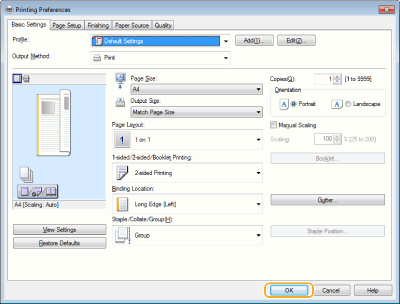
4.
Click [Print] or [OK].
Printing starts.
If you want to cancel, see "Canceling Printing."
In case of macOS
1.
Open a document and display the print screen.
2.
Select the machine.
3.
Specify the print settings as necessary.
After selecting the setting panel from the drop-down list, set for printing on each panel.
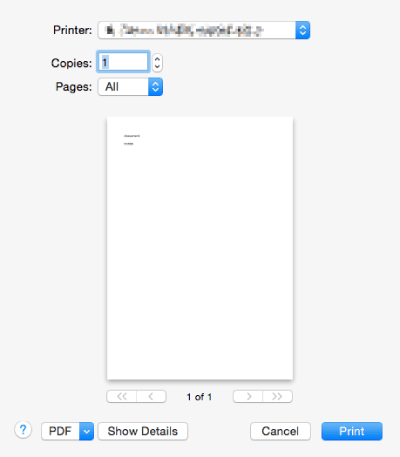
4.
Click [Print].
Printing starts.
If you want to cancel, see "Canceling Printing."