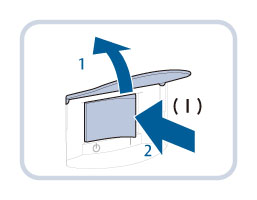Service Call Message
If a malfunction occurs and the machine cannot operate normally, a screen prompting you to contact your local authorized Canon dealer is displayed.
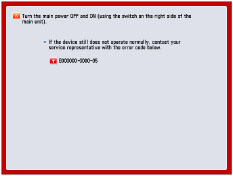
If a screen such as the one above is displayed, contact your local authorized Canon dealer. (See "Contacting Your Local Authorized Canon Dealer.")
When [Limited Functions Mode] is displayed:
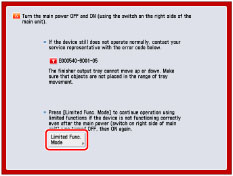
If [Limited Functions Mode] is displayed, you can temporally set the Limited Functions Mode to continue to use the machine until the cause of the malfunction is cleared. For more information, see "Setting the Limited Functions Mode from the Service Call Message Screen."
If a screen such as the one below is displayed and the print or scan function does not operate normally, some functions may still be available.
When the print or scan function does not operate normally:
The selected function cannot be used. Press  to return to the Main Menu.
to return to the Main Menu.
 to return to the Main Menu.
to return to the Main Menu.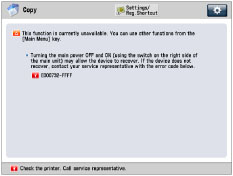
When a service call message is displayed on the bottom of the screen:
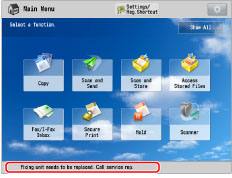
Even if a message prompting you to call your service representative appears on the bottom of the screen, some functions may still be available.
For more information, see "Functions Available When the Printer/Scanner Cannot Be Used Due to an Error."
Contacting Your Local Authorized Canon Dealer
If a screen prompting you to contact your local authorized Canon dealer is displayed, follow the procedure described below.
1.
Turn OFF the main power of the main unit.
IMPORTANT |
If you turn OFF the main power switch when there is a job waiting to print, that job is erased. |
2.
After the main power indicator is turned off, turn the main power switch back to ON.
NOTE |
For instructions on restarting the machine (turning the main power switch OFF, and then ON), see "Interruptor de alimentação principal e tecla Poupança de energia." |
3.
If the machine still does not operate normally, follow the procedure below, and then contact your local authorized Canon dealer.
1. Turn the main power switch OFF.
2. Remove the power plug from the power outlet.
 WARNING WARNING |
Do not connect or disconnect the power cord with wet hands, as this may result in electrical shock. |
 CAUTION CAUTION |
Always grasp the power plug when disconnecting the power cord. Pulling on the power cord may expose or snap the core wire, or otherwise damage the power cord. If the power cord is damaged, this could cause current to leak, resulting in a fire or electrical shock. |
NOTE |
When you contact your local authorized Canon dealer, have the following information available: Product name Details of the malfunction The error code displayed on the touch panel display |
Setting the Limited Functions Mode from the Service Call Message Screen
When [Limited Functions Mode] is displayed, follow the procedures below.
IMPORTANT |
If you turn OFF the main power switch when there is a job waiting to print, that job is erased. |
NOTE |
If you set Limited Functions Mode to 'On' from the Service Call Message screen, [Limited Functions Mode] in [Management Settings] (Settings/Registration) is also set to 'On'. (See "Limitar funções.") |
1.
Press [Limited Functions Mode] → [Yes].
A message prompting you to restart the machine (turning the main power switch OFF, and then ON) appears.
2.
Turn OFF the main power of the main unit.
3.
After the main power indicator is turned off, turn the main power switch back to ON.
The machine starts up in the Limited Functions mode.
NOTE |
For instructions on restarting the machine (turning the main power switch OFF, and then ON), see "Interruptor de alimentação principal e tecla Poupança de energia." |
Functions Available When the Printer/Scanner Cannot Be Used Due to an Error
You can use the following functions even when the Print and Scan functions are restricted:
Main Menu Screen
 : Available -: Unavailable
: Available -: UnavailableAvailable Functions | When the Print function is restricted: | When the Scan function is restricted: |
Copy | - | - |
Fax |  *1 *1 | - |
Scan and Send |  | - |
Scan and Store |  *2 *2 | - |
Access Stored Files | - |  *3 *3 |
Fax/I-Fax Inbox | - |  |
Secure Print | - |  |
Remote Scan |  | - |
Hold | - |  |
Web Access |  |  |
Shortcut to Settings/Registration | - | - |
Other MEAP Applications*4 |  |  |
Control Panel
 : Available -: Unavailable
: Available -: UnavailableAvailable Functions | When the Print function is restricted: | When the Scan function is restricted: |
Quick Menu*5 |  |  |
The Status Monitor/Cancel Screen |  *6 *6 |  |
Settings/Registration | - | - |
Operation From a Computer
 : Available -: Unavailable
: Available -: UnavailableAvailable Functions | When the Print function is restricted: | When the Scan function is restricted: |
Remote UI |  |  |
MEAP Application*4 |  |  |
*1 | You cannot use this machine as a server machine to use the remote fax function. An imageRUNNER ADVANCE series machine with an installed fax board is required. However, some imageRUNNER ADVANCE series cannot be used as a remote fax server machine. |
*2 | [Print List] on the Mail Box Selection screen is not available. |
*3 | [Add Files (Scan and Store)] on the Edit File screen is not available. |
*4 | Available by installing each MEAP application. May not be available depending on the restricted functions. |
*5 | The registered button may not be available depending on the restricted functions. |
*6 | [Print List] on the Job Log screen is not available. |
IMPORTANT |
A print job is automatically canceled when the Print function is restricted. A scan job is automatically canceled when the Scan function is restricted. The machine may not enter the Sleep mode completely when a function is restricted due to an error. |
NOTE |
If the target function is restricted due to an error, the function is not available when you use the shortcut key on the top of the Main Menu screen or when you use the Quick Menu. [Remove Toner Cartridges] is not available when the Print function is restricted. |
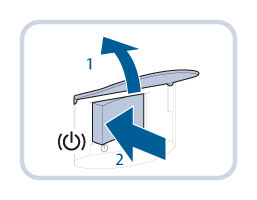
 " side.
" side.