Changing the Settings Quickly (Express Copy Screen)
Switching the Copy Basic Features screen from the "Regular Copy Screen" to the "Express Copy Screen" enables you to change the settings related to basic copy operation (Basic Copy Operations) more quickly. For example, to copy both sides of an original using the Regular Copy Screen, you need to press <2-Sided> and press <1-Sided  2-Sided> or <2-Sided
2-Sided> or <2-Sided  2-Sided>. On the Express Copy Screen, you can directly select <1-Sided
2-Sided>. On the Express Copy Screen, you can directly select <1-Sided  2-Sided> or <2-Sided
2-Sided> or <2-Sided  2-Sided>, so you can finish settings with fewer steps.
2-Sided>, so you can finish settings with fewer steps.
Regular Copy Screen | Express Copy Screen |
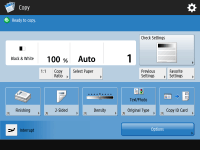 | 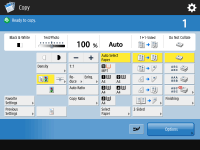 |
Switching to the Express Copy Screen
 (Settings/Registration)
(Settings/Registration)  <Preferences>
<Preferences>  <Display Settings>
<Display Settings>  <Copy Screen Display Settings>
<Copy Screen Display Settings>  <Express Copy>
<Express Copy>  <OK>
<OK> 
 (Settings/Registration)
(Settings/Registration) 
 (Settings/Registration)
(Settings/Registration)  <Apply Set. Changes>
<Apply Set. Changes>  <Yes>
<Yes>Express Copy Screen
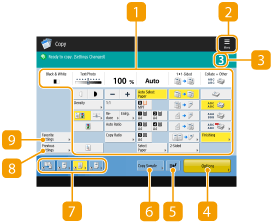
 Current main setting status and setting buttons
Current main setting status and setting buttons
Displays the setting status such as the copy ratio, paper size, number of copies, etc. Make sure to confirm the settings here in order to copy properly. To change the settings, press the button under the display section. Basic Copy Operations
Press this icon to register the current settings in <Favorite Settings> of  or to change the buttons displayed in
or to change the buttons displayed in  .
.
 or to change the buttons displayed in
or to change the buttons displayed in  .
. Number of copies
Number of copies
Displays the number of copies. Enter using the numeric keys.
 <Options>
<Options>
Displays the setting functions such as <Booklet> or <Page Numbering> that are not displayed in  or
or  .
.
 or
or  .
. <Interrupt>
<Interrupt>
You can interrupt waiting copy jobs and make your copy immediately. Copying Immediately by Interrupting Other Jobs
 <Copy Sample>
<Copy Sample>
Depending on the number of copies and settings, this button is displayed. You can print a copy sample to check the copy result before making a large amount of copies. Checking the Copy Results
 Function setting buttons
Function setting buttons
Displays the most frequently used buttons from <Options>. The setting status is displayed on the buttons. You can change the buttons displayed currently into other function setting buttons using the icon in  .
.
 .
. <Previous Settings>
<Previous Settings>
You can select a setting from among the past three settings you specified. Recalling Previously Used Copy Settings (Previous Settings)
 <Favorite Settings>
<Favorite Settings>
Register frequently used copy settings here in advance to easily recall them when necessary. Registering a Combination of Frequently Used Functions
