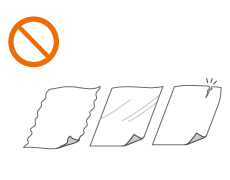Placing Originals
Place your originals on the platen glass or in the feeder. For originals such as books and thick/thin paper which cannot be loaded in the feeder, place the original on the platen glass. If you want to scan 2-sided originals or continue to scan several sheets of originals, place them in the feeder. For information on loadable sizes, etc., see Available Paper.
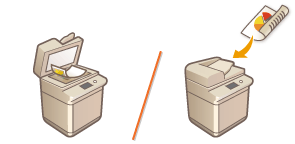
 | |||
Use originals that are completely dryWhen placing originals, make sure that any glue, ink, or correction fluid on the originals has completely dried. To avoid paper jamsDo not place the following types of originals in the feeder as this may cause paper jams:
|
 |
To scan originals more accuratelyOriginals placed in the feeder are scanned while being fed into the machine. On the other hand, originals placed on the platen glass remain in a fixed position while they are scanned. To ensure more accurate scanning results, placing originals on the platen glass is recommended. To scan tracing paper or transparenciesTo scan transparent originals (for example, tracing paper or transparencies), place them on the platen glass and cover them with plain white paper. Document sizesThe machine automatically detects the paper size of the placed document prior to scanning. In the case of fax sending, if the size of the recording paper in the recipient's machine is smaller than the scanned document size, the original image may be either reduced in size or divided into smaller parts before it is sent. |
Placing Originals on the Platen Glass
1
Open the feeder/platen cover.


If you place an original for which the opening of the feeder/platen cover is insufficient, the size of the original may not be properly detected.
2
Place the original face down on the platen glass.

Align the corner of the original with the top-left corner of the platen glass.

When copying 2-sided original, place the original so that the top and the bottom are properly positioned, as shown in the illustration below.
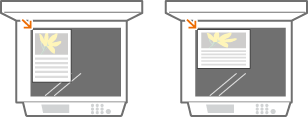
3
Gently close the feeder/platen cover.
The original is ready for scanning.
When scanning is complete, remove the original from the platen glass.
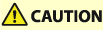 |
When closing the feeder/platen cover, take care that your eyes are not exposed to light emitted through the platen glass. |
 |
If a thick original such as a book or magazine is placed on the platen glass, do not press down hard on the feeder/platen cover. |
Placing Originals in the Feeder
 |
Do not place items in the original output tray, as doing so may cause damage to your originals. |
1
Spread the slide guides apart.
Move the slide guides outward until they are slightly farther apart than the actual width of the original.

When placing large-sized originals, pull out the original supply tray extension and original output tray extension to prevent them from dropping over the edge of the feeder. (The tray extensions are available only for the Single Pass DADF-A.)

2
Fan the original stack and align the edges.
Fan the original stack in small batches, and align the edges by lightly tapping the stack on a flat surface a few times.
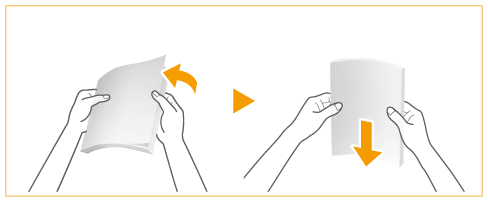
3
Place the originals face up and as far into the feeder as they will go.

When insertion depth is sufficient, the Original Set Indicator lights up.


Make sure that the original stack does not exceed the load limit lines ( ). If you place originals that exceed the limit, they may not be scanned or may cause a paper jam.
). If you place originals that exceed the limit, they may not be scanned or may cause a paper jam.
 ). If you place originals that exceed the limit, they may not be scanned or may cause a paper jam.
). If you place originals that exceed the limit, they may not be scanned or may cause a paper jam.Always smooth out any folds in your originals before placing them into the feeder. If the original is folded, an error screen may be displayed because the size of originals cannot be detected correctly.
Thin originals may become creased, if used in a high temperature or high humidity environment.

When copying 2-sided original, place the original so that the top and the bottom are properly positioned, as shown in the illustration below.
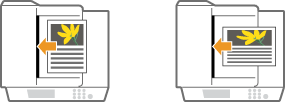
You can place different sized originals and scan them all at once.
Copying Different Size Originals Together (Different Size Originals)
Sending Different Size Originals Together (Different Size Originals)
Sending/Saving Different Size Originals Together (Different Size Originals)
Copying Different Size Originals Together (Different Size Originals)
Sending Different Size Originals Together (Different Size Originals)
Sending/Saving Different Size Originals Together (Different Size Originals)
4
Align the slide guides against the edges of the original.
Move the slide guides inward until they are aligned securely against the edges of the original.

Originals are ready for scanning.

Align the slide guides securely against the edges of the original
Slide guides that are too loose or too tight can cause misfeeds or paper jam.
While originals are being scanned
Do not add or remove originals.
When scanning is complete
Remove the scanned originals from the original output tray to prevent paper jams.
If originals are remained, the original output indicator blinks when you place originals for another job in the feeder (for the Single Pass DADF-A only).

When scanning long strip originals
If you scan long originals (which have a length of up to 630 mm), support the originals by hand when scanning and outputting paper.
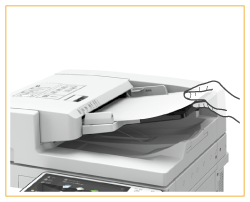
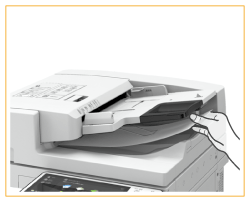
When placing thin paper originals (for the Single Pass DADF-A only)
It may be difficult to place thin paper originals. In this case, lightly bend the paper while placing it.

Make sure that you do not push too hard when placing the original. The original may not be fed correctly, or may cause a paper jam.
When you place thin A3, B4, A4R, or B5R originals into the feeder, lift up the Original Stopper to prevent scanned originals from creasing.
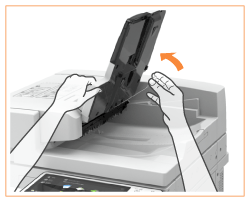
When repeatedly scanning the same original
It is recommended that you do not repeatedly scan the same original more than five times (this varies depending on paper quality). The original may fold or become wrinkled, or become difficult to send.
Color original scan range
When a color original is scanned with a setting made for automatic color discrimination, it may be identified as a black-and-white document if it contains color portions only in the gray areas as shown in the following figure.
Single Pass DADF-A
1-sided originals | 2-sided originals | |||||
Front side | Back side | |||||
 Paper feed direction | 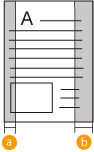 | 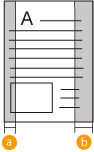 | 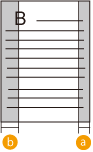 | |||
DADF-AV
1-sided originals | 2-sided originals | |||||
Front side | Back side | |||||
 Paper feed direction | 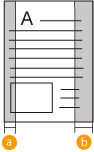 | 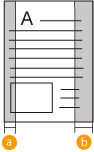 | 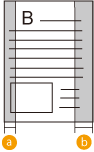 | |||
 :10 mm
:10 mm :17 mm
:17 mmTo scan originals as color document, set the machine to Full Color mode.