
Setting Sounds
You can adjust the volume of sounds produced by the machine when sending/receiving a fax. In addition to setting sounds for faxes, you can specify whether or not confirmation and warning sounds are produced.
 |
This setting works only for Line 1 (the standard line). Use this setting with Line 1 (the standard line). |
Adjusting the Volume for Sending/Receiving Faxes
You can adjust the volume of sounds produced for fax functions, such as the communication and cancellation sounds during fax transmission, or the sound to indicate that a received fax is finished printing. You can also set whether or not a sound is produced for the Fax Memory Lock sending/receiving result.
1
Press the Volume Settings key. Control Panel
2
Adjust the volume or specify the setting, and press <OK>.
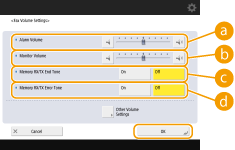
 <Alarm Volume>
<Alarm Volume>Adjust the volume of sound that is produced when fax transmission is canceled, or when a received fax is finished printing. If you do not want a sound to be produced, press  all the way to the left.
all the way to the left.
 all the way to the left.
all the way to the left. <Monitor Volume>
<Monitor Volume>Adjust the volume of sound that is produced when sending a fax. If you do not want a sound to be produced, press  all the way to the left.
all the way to the left.
 all the way to the left.
all the way to the left. <Memory RX/TX End Tone>
<Memory RX/TX End Tone>Specify whether or not a sound is produced when Fax Memory Lock sending/receiving completes without an error. Saving Received Documents in the Machine (Memory Reception)
 <Memory RX/TX Error Tone>
<Memory RX/TX Error Tone>Specify whether or not a sound is produced when Fax Memory Lock sending/receiving completes with an error. Saving Received Documents in the Machine (Memory Reception)
Setting the Confirmation Sound and Warning Sound
The machine produces sounds in a variety of situations, such as when control panel keys or touch panel buttons are pressed, or when a malfunction occurs. You can specify whether or not set each sound individually.
1
Press the Volume Settings key. Control Panel
2
Press <Other Volume Settings>.
If the option to enable use of the fax function is not installed (System Options), <Volume Settings> is displayed.
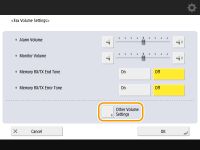
3
Set each confirmation sound/warning sound and press <Close>.
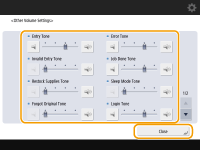
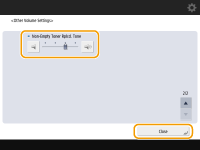
Setting Items | Description |
<Entry Tone> | Sound produced each time a key on the control panel or a button on the touch panel display is pressed |
<Invalid Entry Tone> | Sound produced when an invalid key/button operation is performed, or when you enter a number outside the valid setting range |
<Restock Supplies Tone> | Sound produced when the amount of toner is low |
<Forgot Original Tone> | Sound produced if original is remained on the platen glass after operation is finished |
<Error Tone> | Sound produced when a malfunction such as paper jam or operational error occurs |
<Job Done Tone> | Sound produced when an operation such as copying or scanning is complete |
<Sleep Mode Tone> | Sound produced when the machine enters sleep mode, or when the machine is turned OFF if you set <Quick Startup Settings for Main Power> to <On>. (Depending on the situations, the machine does not startup quickly and the tone does not sound.) |
<Login Tone> | Sound produced when login is successful |
<Non-Empty Toner Rplcd. Tone> | Sound produced when a non-empty toner cartridge is removed |
4
Press <OK>.