Inserting Sheets When Copying Onto Transparencies
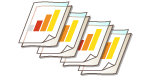 | When copying onto transparencies, you can prevent transparencies from sticking together by inserting sheets between transparencies. You can also print on inserted sheets. |
1
Load transparencies and paper to insert.
Load the transparency in the multi-purpose tray and the paper to insert in the paper drawer, and specify the paper size and type for the transparency and paper. Loading Paper

For information on the paper size available for transparencies, see Hardware Specifications.
2
Place the original. Placing Originals
3
Press <Copy>. <Home> Screen
4
Press <Options> on the Copy Basic Features screen. Copy Basic Features Screen
5
Press <Transparency Cover Sheets>.
6
Select whether to copy on the insert sheet and specify the insert sheet.
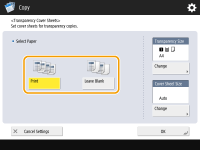
To copy onto the insert sheet, press <Print>. The image printed on the preceding transparency is printed on the insert sheet.
To specify the size of the insert sheet, press <Change> in <Cover Sheet Size> and select the paper size.
7
Press <OK>  <Close>.
<Close>.
 <Close>.
<Close>.8
Press  (Start).
(Start).
 (Start).
(Start).Copying starts.