Checking the Remaining Amount of Consumables
When you press  (Status Monitor), the Status Monitor screen is displayed, allowing you to check the toner level or other status indications.
(Status Monitor), the Status Monitor screen is displayed, allowing you to check the toner level or other status indications.
 (Status Monitor), the Status Monitor screen is displayed, allowing you to check the toner level or other status indications.
(Status Monitor), the Status Monitor screen is displayed, allowing you to check the toner level or other status indications.
TIPS |
You can check the remaining amount of consumables from the Remote UI. Checking the Machine Status |
Checking the Remaining Toner Level
It is recommended that you check the remaining toner level before printing a large job to determine whether or not to prepare a new toner cartridge.
Press  (Status Monitor)
(Status Monitor)  check the remaining toner level.
check the remaining toner level.
 (Status Monitor)
(Status Monitor)  check the remaining toner level.
check the remaining toner level.Checking the Remaining Amount of Staples and Saddle Stitch Staples
It is recommended that you check the remaining amount of staples and saddle stitch staples before performing an operation which will consume a large number of staples, especially when printing a large number of booklets, in order to determine whether to prepare a new staple cartridge.
Press  (Status Monitor)
(Status Monitor)  <Consumables/Others>
<Consumables/Others>  check <Remaining Staples> or <Saddle Staples>.
check <Remaining Staples> or <Saddle Staples>.
 (Status Monitor)
(Status Monitor)  <Consumables/Others>
<Consumables/Others>  check <Remaining Staples> or <Saddle Staples>.
check <Remaining Staples> or <Saddle Staples>.Checking the Amount of Staple Waste
Check whether the staple waste is full, especially before performing an operation that will consume a large amount of staples, such as printing a large number of booklets.
Press  (Status Monitor)
(Status Monitor)  <Consumables/Others>
<Consumables/Others>  <Staple Waste>.
<Staple Waste>.
 (Status Monitor)
(Status Monitor)  <Consumables/Others>
<Consumables/Others>  <Staple Waste>.
<Staple Waste>.Checking the Amount of Punch Waste
Check whether the punch waste is full, especially before punching a large number of holes.
Press  (Status Monitor)
(Status Monitor)  <Consumables/Others>
<Consumables/Others>  <Punch Waste> / <Puncher Unit Waste>.
<Punch Waste> / <Puncher Unit Waste>.
 (Status Monitor)
(Status Monitor)  <Consumables/Others>
<Consumables/Others>  <Punch Waste> / <Puncher Unit Waste>.
<Punch Waste> / <Puncher Unit Waste>.Checking the Amount of Trim Waste
Check whether the trim waste is full, especially before performing an operation that will greatly increase the trim waste, such as printing a large number of booklets.
Press  (Status Monitor)
(Status Monitor)  <Consumables/Others>
<Consumables/Others>  <Booklet Trim Waste>.
<Booklet Trim Waste>.
 (Status Monitor)
(Status Monitor)  <Consumables/Others>
<Consumables/Others>  <Booklet Trim Waste>.
<Booklet Trim Waste>.Checking the Detailed Status of Consumables
Check the detailed status of consumables.
Press  (Status Monitor)
(Status Monitor)  <Consumables/Others>
<Consumables/Others>  <Check Consumables>.
<Check Consumables>.
 (Status Monitor)
(Status Monitor)  <Consumables/Others>
<Consumables/Others>  <Check Consumables>.
<Check Consumables>.<Toner/Waste Toner> Screen
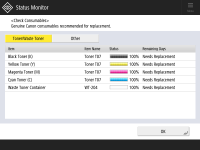
<Item>, <Item Name>, <Status>, and <Remaining Days> are displayed.
<Other> Screen

<Item>, <Item Name>, and <Status> are displayed.
 |
<Remaining Days> displays the expected number of days remaining until replacement is required, based on past usage. Even if <Needs Replacement> is displayed in <Remaining Days>, do not perform replacement until a message prompting you to replace consumables is displayed in the status display area (at the bottom of the touch panel display). The measurement for <Remaining Days> does not complete for a while after the machine starts operation, and <1 year or more> is displayed during this time. The remaining days displayed after this time may be extremely small temporarily. |