
Checking the Printing Status and Log
You can check the current print statuses and the logs for printed documents.
 |
When <Display Job Log> is set to <Off>, you cannot check the print logs. <Display Job Log> |
Useful in the Following Cases |
When your documents are not printed for a long time, you may want to see the waiting list of the documents waiting to be printed. When you cannot find your printouts that you thought had been printed, you may want to see whether an error has occurred. |
1
Select <Status Monitor>.
2
Select <Copy/Print Job>.
3
Check the print statuses and logs.
 To check the print statuses
To check the print statuses
1 | Select the document whose status you want to check in the <Copy/Print Job Status> tab. 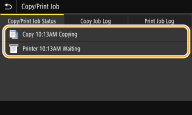 Displays detailed information about the document. |
 To check the print logs
To check the print logs
1 | Select the document whose log you want to check in the <Print Job Log> tab. <OK> is displayed when a document was printed successfully, and <Error> is displayed when a document failed to be printed because it was canceled or there was some error. 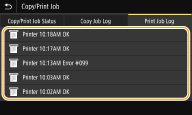 Displays detailed information about the document. The displayed document name or user name may not reflect the actual document or user name.  When a three-digit number is shown in the case of <Error> This number represents an error code. For more information, see "Troubleshooting (FAQ)" on the online manual website. |