
Preparing for Using the FTP Server
Because the factory default settings prevent operations from FTP clients, specify settings to allow the operations.
1
Start the Remote UI and log on in Management Mode. Starting Remote UI
2
Click [Settings/Registration].

3
Click [Network]  [TCP/IP Settings].
[TCP/IP Settings].
 [TCP/IP Settings].
[TCP/IP Settings].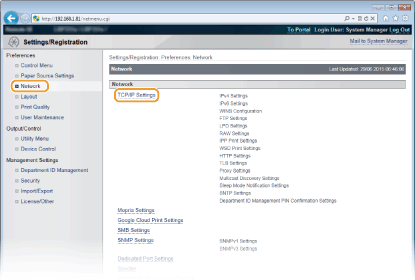
4
Click [Edit] in [FTP Settings].
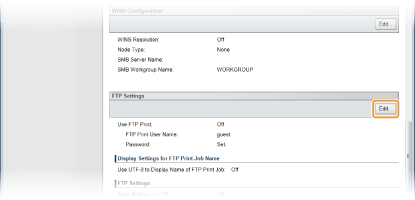
5
Specify the required settings and click [OK].
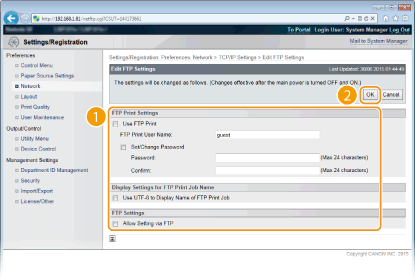
[Use FTP Print]
To perform printing via FTP client, select the check box. Otherwise, clear the check box.
To perform printing via FTP client, select the check box. Otherwise, clear the check box.
[FTP Print User Name]
Enter alphanumeric characters for the user name used to log on to the FTP server when performing FTP Print.
Enter alphanumeric characters for the user name used to log on to the FTP server when performing FTP Print.

You cannot set "root."
[Set/Change Password]
Select the check box to set the FTP Print password, and enter alphanumeric characters for the password in the [Password] text box. For confirmation, enter the same password in the [Confirm] text box.
Select the check box to set the FTP Print password, and enter alphanumeric characters for the password in the [Password] text box. For confirmation, enter the same password in the [Confirm] text box.

If you click [OK] with the check box selected and the [Password] and [Confirm] text boxes left blank, the currently set password is deleted.
[Use UTF-8 to Display Name of FTP Print Job]
Select the check box if you are using UTF-8 character code for the name of the file to be printed.
Select the check box if you are using UTF-8 character code for the name of the file to be printed.
[Allow Setting via FTP]
Select the check box to allow setting changes of the machine via FTP client. When not allowing setting changes, clear the check box.
Select the check box to allow setting changes of the machine via FTP client. When not allowing setting changes, clear the check box.
6
Perform a hard reset.
Click [Device Control], select [Hard Reset], and then click [Execute].
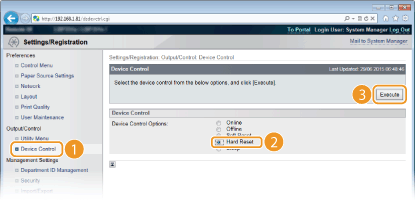
The settings are enabled after the hard reset is performed.
 |
Using the operation panelYou can also enable or disable FTP print, and FTP settings from the setting menu of the operation panel. FTP |