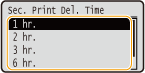Printing a Document Secured by a PIN (Secured Print)
By setting a PIN to a document when printing from a computer, the document is held in an optional SD card installed on the machine, and is not printed until the correct PIN is entered on the operation panel of the machine. This function is called "Secured Print," and the document that is protected by a PIN is called a "secured document." Using Secured Print keeps printouts of confidential documents from being left unattended. Before you can use this function, you need to install an optional SD card on the machine (Installing an SD Card).
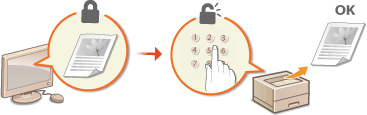
Sending a Secured Document from a Computer to the Machine
Follow the procedure below. You can send a document protected by a PIN.
1
Open a document in an application and display the print dialog box.
2
Select this machine, and click [Preferences] or [Properties].
3
Select [Secure Print] in [Output Method].
The [Information] pop-up screen is displayed. Check the message, and click [Yes] or [No].
4
Specify the print settings as necessary, and click [OK].
Switch the tab according to the settings.
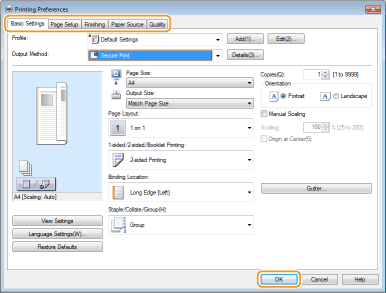
5
Click [Print] or [OK].
After the secured document is sent to the machine, it is held in the SD card waiting to be printed.
 |
You can also use the encrypted print function with enhanced security. Using the Encrypted Secured Print |
Printing Out Secured Documents
Prints secured documents sent to the machine. After a valid time period (Changing the Valid Time Period for Secured Documents) has elapsed, the secured document will be deleted from the memory of the machine and can no longer be printed.
1
Press  (
( ).
).
 (
( ).
).2
Use  /
/ to select <Secured Print>, and press
to select <Secured Print>, and press  .
.
 /
/ to select <Secured Print>, and press
to select <Secured Print>, and press  .
.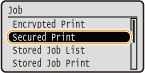
3
Select the secured document to print, and press  .
.
 .
.If the SD card contains only one secured document, this screen is not displayed.
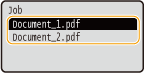

If the user name is displayed
If secured documents from two or more users are being held in the SD card, the user selection screen as shown below is displayed prior to the screen shown above. Select your user name, and press  .
.
 .
.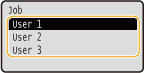
4
Enter the PIN, and press  .
.
 .
.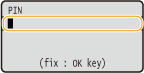
Printing starts.
To cancel print jobs, use the operation panel. Canceling Prints
Changing the Valid Time Period for Secured Documents
You can change the valid time period from the time secured document data is sent to the machine until the time it is deleted within a certain period of time.
1
Press  (
( ).
).
 (
( ).
).2
Use  /
/ select <Control Menu>, and press
select <Control Menu>, and press  .
.
 /
/ select <Control Menu>, and press
select <Control Menu>, and press  .
.3
Select <Sec. Print Del. Time>, and press  .
.
 .
.4
Select how long the SD card holds secured documents, and press  .
.
 .
.The secured document is erased from the SD card when the time selected here elapses.