Customizing the Home Screen
You can change the item display order to make it easier to access the Home screen, and customize the Home screen.
Changing the Arrangement of Buttons (Touch Panel Model)
To make the buttons easier to use, you can rearrange the buttons however you like. You can also insert a blank (space) instead of a button to make it easier to view the Home screen.
1
Select <Home Screen Settings> in the Home screen. Home Screen
If the login screen appears, enter the correct ID and PIN. Logging in to the Machine
2
Select <Set Display Order>.
3
Select the button to move.
The selected button is highlighted. Tap the selected button again to deselect it.
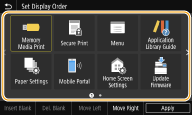
4
Select <Move Left> or <Move Right>.
The button moves as many times as you tapped.
A long touch on <Move Left> or <Move Right> moves the selected button continuously.
 Inserting a blank
Inserting a blank
When <Insert Blank> is selected, a blank is inserted on the left side of the selected button.
If the button at the end is selected, a blank is inserted even if <Move Right> is selected.

Deleting a blank
Select the blank to be deleted, and select <Del. Blank>.
5
Select <Apply>.
Changing the Item Display Order (Black and White LCD Model)
To make the buttons easier to use, you can freely change the item display order.
1
Select <Display Order (Home)> in the Home screen. Home Screen
2
Use  /
/  to select the item to be moved, and press
to select the item to be moved, and press  .
.
 /
/  to select the item to be moved, and press
to select the item to be moved, and press  .
.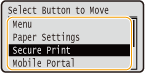
3
Use  /
/  to move to the target position, and press
to move to the target position, and press  .
.
 /
/  to move to the target position, and press
to move to the target position, and press  .
.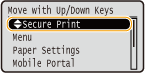
4
When the buttons are rearranged in the way you want, press  .
.
 .
.