
<Common>
All the items related to settings common to each function are listed with descriptions. Default settings are marked with a dagger ( ).
).
 ).
). |
Asterisks (*)Settings marked with an asterisk (*) may not be displayed depending on the model you are using, options, or other setting items. |
<Paper Feed Settings>
Configure paper feed settings.
<Paper Source Auto Selection>/<Drawer Auto Selection On/Off>
Enable or disable the automatic drawer selection feature for the paper sources. If automatic drawer selection is set to <On> when printing documents, the machine automatically selects a paper source that is loaded with the appropriate paper size. Also, when the paper runs out, this setting enables continuous printing by switching from one paper source to another that is loaded with the same paper size. Automatically Selecting an Appropriate Paper Source for Each Function
<Printer> <Multi-Purpose Tray> <Off> <On>  <Drawer 1> <Off> <On>  <Drawer 2>* <Off> <On>  <Receive> <Multi-Purpose Tray> <Off>  <On> <Drawer 1> <Off> <On>  <Drawer 2>* <Off> <On>  <Other> <Multi-Purpose Tray> <Off>  <On> <Drawer 1> <Off> <On>  <Drawer 2>* <Off> <On>  |
<Switch Paper Feed Method>
Specify this setting when you print a document on paper with logos. In general use, to print on paper with logos, you need to change how the paper loaded in the paper source is facing depending on whether you are performing 1- or 2-sided printing. However, if you change the setting to <Print Side Priority>, you can just load the paper with the logo side facing down for 1-sided printing in the same way as for 2-sided printing. For more information, see Loading Preprinted Paper.
<Multi-Purpose Tray> <Speed Priority>  <Print Side Priority> <Drawer 1> <Speed Priority>  <Print Side Priority> <Drawer 2>* <Speed Priority>  <Print Side Priority> |
<Menu>  <Function Settings>
<Function Settings>  <Common>
<Common>  <Paper Feed Settings>
<Paper Feed Settings>  <Switch Paper Feed Method>
<Switch Paper Feed Method>  Select the paper source
Select the paper source  Select <Speed Priority> or <Print Side Priority>
Select <Speed Priority> or <Print Side Priority> 

 <Function Settings>
<Function Settings>  <Common>
<Common>  <Paper Feed Settings>
<Paper Feed Settings>  <Switch Paper Feed Method>
<Switch Paper Feed Method>  Select the paper source
Select the paper source  Select <Speed Priority> or <Print Side Priority>
Select <Speed Priority> or <Print Side Priority> 

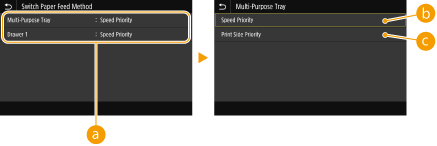
 Paper Sources
Paper Sources
Select the paper source that you want to change the setting for.
 <Speed Priority>
<Speed Priority>
When using paper that has been preprinted with a logo, you need to change how it is facing when you perform 1-sided and 2-sided printing.

We recommend selecting <Speed Priority> if you do not need to consider which side to print on.
 <Print Side Priority>
<Print Side Priority>
To print on a specific side of paper, you do not need to flip over paper in the paper source whether 1- or 2-sided printing is selected.

If <Print Side Priority> is set for a paper source that is loaded with paper you cannot use for 2-sided printing (Available Paper), <Speed Priority> is applied to the paper source instead. In this case, you need to load the paper in the same way as when <Speed Priority> is selected (Loading Preprinted Paper).
1-sided printing speed may be slower when <Print Side Priority> is selected.
<Print Settings>
Configure printing operation settings.
<Auto Delete Suspended Jobs>
You can configure so that if the machine stops printing a job due to an error, the job will be automatically deleted after a specified period of time.
Touch panel model
<Set This Function> <Off>  <On> <Set Time> 0 to 5  to 240 (min.) to 240 (min.) |
Black and white LCD model
<Off>  <On> 0 to 5  to 240 (min.) to 240 (min.) |
Touch panel model
<Menu>  <Function Settings>
<Function Settings>  <Common>
<Common>  <Print Settings>
<Print Settings>  <Auto Delete Suspended Jobs>
<Auto Delete Suspended Jobs>  Select <On> in <Set This Function>
Select <On> in <Set This Function>  Enter the time in <Set Time>
Enter the time in <Set Time>  <Apply>
<Apply>  <OK>
<OK>  Restart the machine
Restart the machine
 <Function Settings>
<Function Settings>  <Common>
<Common>  <Print Settings>
<Print Settings>  <Auto Delete Suspended Jobs>
<Auto Delete Suspended Jobs>  Select <On> in <Set This Function>
Select <On> in <Set This Function>  Enter the time in <Set Time>
Enter the time in <Set Time>  <Apply>
<Apply>  <OK>
<OK>  Restart the machine
Restart the machineBlack and white LCD model
<Menu>  <Function Settings>
<Function Settings>  <Common>
<Common>  <Print Settings>
<Print Settings>  <Auto Delete Suspended Jobs>
<Auto Delete Suspended Jobs>  <On>
<On>  Enter the time until deletion
Enter the time until deletion 

 Restart the machine
Restart the machine
 <Function Settings>
<Function Settings>  <Common>
<Common>  <Print Settings>
<Print Settings>  <Auto Delete Suspended Jobs>
<Auto Delete Suspended Jobs>  <On>
<On>  Enter the time until deletion
Enter the time until deletion 

 Restart the machine
Restart the machine