
Setting the Date/Time
Set the date and time for the machine. The date and time are used as the reference for the functions specifying the time, therefore, they need to be set accurately.
Setting the Time Zone
If the time zone setting is changed, the values set in <Current Date/Time Settings> are also changed accordingly.
1
Select <Menu> in the Home screen. Home Screen
2
Select <Preferences>  <Timer/Energy Settings>
<Timer/Energy Settings>  <Date/Time Settings>
<Date/Time Settings>  <Time Zone>.
<Time Zone>.
 <Timer/Energy Settings>
<Timer/Energy Settings>  <Date/Time Settings>
<Date/Time Settings>  <Time Zone>.
<Time Zone>.3
Select the time zone.
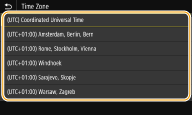
 |
What is UTC?Coordinated Universal Time (UTC) is the primary time standard by which the world regulates clocks and time. Time differences exist depending on the country or area where the machine is used. The correct UTC time zone setting is required for Internet communications. |
Setting the Current Date and Time
1
Select <Menu> in the Home screen. Home Screen
2
Select <Preferences>  <Timer/Energy Settings>
<Timer/Energy Settings>  <Current Date/Time Settings>.
<Current Date/Time Settings>.
 <Timer/Energy Settings>
<Timer/Energy Settings>  <Current Date/Time Settings>.
<Current Date/Time Settings>.3
Enter the date and time.
 Touch panel model
Touch panel model
Tap the entry field, and enter the date and time.
 Black and white LCD model
Black and white LCD model
Use  or
or  to move the cursor, and enter the date and time using the numeric keys.
to move the cursor, and enter the date and time using the numeric keys.
 or
or  to move the cursor, and enter the date and time using the numeric keys.
to move the cursor, and enter the date and time using the numeric keys.4
Press <Apply> ( ).
).
 ).
). |
Set <Time Zone> before setting the current date and time. If the <Time Zone> setting is changed later, the current date and time are also changed accordingly. |
 |
Setting the Daylight Saving Time
If daylight saving time is enabled, specify the dates from which and to which daylight saving time is in effect.
1
Select <Menu> in the Home screen. Home Screen
2
Select <Preferences>  <Timer/Energy Settings>
<Timer/Energy Settings>  <Date/Time Settings>
<Date/Time Settings>  <Daylight Saving Time Settings>.
<Daylight Saving Time Settings>.
 <Timer/Energy Settings>
<Timer/Energy Settings>  <Date/Time Settings>
<Date/Time Settings>  <Daylight Saving Time Settings>.
<Daylight Saving Time Settings>.3
Select <Off> or <On> in <Daylight Saving Time>.
When you select <On>, select <Start Date> and <End Date>, and set the month and day for each item. To set the day, specify "what day of which week."
4
Select <Apply>.