
Registering Frequently Used Settings
If you register your frequently used settings as "favorite settings," you can quickly call up the same settings every time you make copies, send a fax, or scan. In addition, if you register complicated settings as "favorite settings," you can quickly call them up for ease of operation. You can also assign registered setting combinations to a shortcut button displayed in the Home screen. This section describes how to register frequently used settings and how to call them up when making a copy.
 |
You can also register a fax or scan destination in the frequently used settings, however, it cannot be changed once it is registered. To change a registered destination, delete the settings and then register them again. |
Registering Settings
1
Select <Copy> in the Home screen. Home Screen
2
Change the values for the settings you want to register. Basic Copy Operations
3
Select <Other Settings>  <Favorite Settings>.
<Favorite Settings>.
 <Favorite Settings>.
<Favorite Settings>.4
Select unregistered settings, and select <Register>.
To change the content of a registered setting, select that setting and select <Edit>.
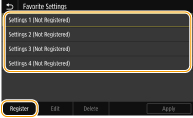
5
Check the details of the settings to be registered, and select <Register>.
To change the value of a setting to be registered, select the setting.
To rename the setting, select <Name>. On how to enter text, see Entering Text.
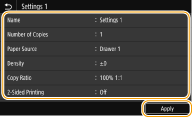
6
Select whether to register the settings as a shortcut button.
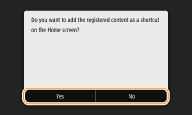
If you select <Yes>, a message appears. Check the message and then select <OK>. The registered setting combination is added to the Home screen as a shortcut button.

If the Home screen is full and the shortcut button cannot be added, use <Home Screen Settings> to delete registered buttons or blanks. Customizing the Home Screen
 |
Registered settings are retained even when the machine is turned OFF. If you want to delete a registered setting, select <Copy>  <Other Settings> <Other Settings>  <Favorite Settings> <Favorite Settings>  select the settings, and select <Delete> select the settings, and select <Delete>  <Yes>. <Yes>. |
Recalling Registered Settings
Simply select the setting combination that suits your purpose from the favorite settings.
<Copy>  <Other Settings>
<Other Settings>  <Favorite Settings>
<Favorite Settings>  Select the setting combination to be recalled, and select <Apply>
Select the setting combination to be recalled, and select <Apply>
 <Other Settings>
<Other Settings>  <Favorite Settings>
<Favorite Settings>  Select the setting combination to be recalled, and select <Apply>
Select the setting combination to be recalled, and select <Apply> |
Once you have recalled the setting combination, you can also change the copy settings as needed. |