
Registering Destinations from Remote UI
1660-083
You can use the computer to register destinations in the Address Book of the machine and edit information of registered destinations. Specify the shared folder or FTP server destination here.
 |
You can change the settings only when you have logged in to System Manager Mode. |
1
Start the Remote UI. Starting Remote UI
2
Click [Address Book] on the Portal page. Remote UI Screen

If the enter PIN page is displayed
The Address Book is protected by a PIN. Enter the [PIN] and click [OK].
3
Click [Coded Dial].
You can also register destinations in Favorites. In this case, click [Favorites] instead of [Coded Dial]. Favorites
4
Click the text link under [Number], [Type], or [Name] for an item named "Not Registered."
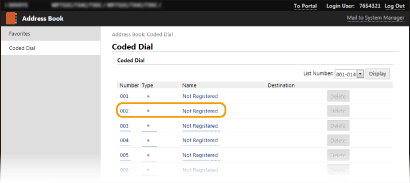

You can edit a registered item by clicking the corresponding text link under [Number], [Type] or [Name].
You can delete a registered destination by clicking the corresponding [Delete] button.
If you delete a destination from the Address Book, it is also deleted from the favorite settings. Registering Frequently Used Settings
5
Select the type of the destination to register, and click [OK].
To register the shared folder or FTP server destination, select [File].
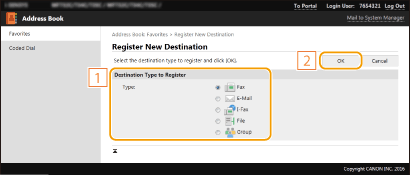
6
Specify the destination.
 To register the fax destination
To register the fax destination
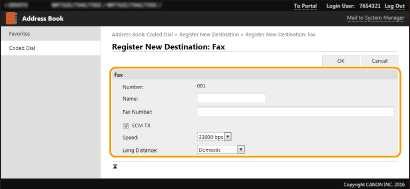
[Name]
Enter the name of the destination.
Enter the name of the destination.
[Fax Number]
Enter the fax number of the destination.
Enter the fax number of the destination.
[ECM TX]
Select the check box to make the following possible: if an error occurs in an image that is being sent, the error is checked and corrected to prevent an improper image from being sent.
Select the check box to make the following possible: if an error occurs in an image that is being sent, the error is checked and corrected to prevent an improper image from being sent.
[Speed]
If it takes time for transmissions to start, such as when there is a poor telephone connection, you can adjust the transmission start speed downward.
If it takes time for transmissions to start, such as when there is a poor telephone connection, you can adjust the transmission start speed downward.
[Long Distance]
Specify [International (1)] to [International (3)] according to the transmission conditions when registering overseas fax numbers.
Specify [International (1)] to [International (3)] according to the transmission conditions when registering overseas fax numbers.
 You can also specify [ECM TX] and [Speed] from <Fax Settings> (<Send>) on the operation panel. However, settings made from <Address Book> are enabled for the detailed settings of destinations registered in the Address Book. |
 To register the e-mail or I-Fax destination
To register the e-mail or I-Fax destination
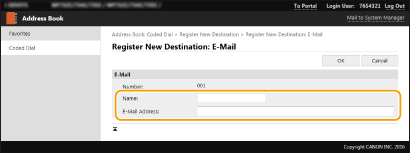
[Name]
Enter the name of the destination.
Enter the name of the destination.
[E-Mail Address]/[I-Fax Address]
Enter the e-mail address of the destination.
Enter the e-mail address of the destination.
 To register the shared folder or FTP server destination
To register the shared folder or FTP server destination
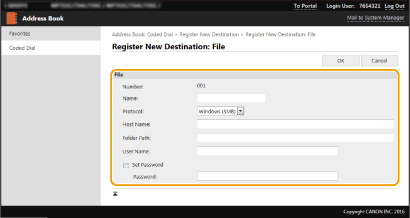
[Name]
Enter the name for the destination.
Enter the name for the destination.
[Protocol]
Select the protocol for the destination.
Select the protocol for the destination.
[Windows (SMB)] | Select this when registering a shared folder as a destination. |
[FTP] | Select this when registering an FTP server as a destination. |
[Host Name]
For a shared folder
Enter the computer name or IP address. You can include a path to the shared folder with the computer name or IP address (e.g. "\\swan\share" or "\\192.168.2.100\share").
Enter the computer name or IP address. You can include a path to the shared folder with the computer name or IP address (e.g. "\\swan\share" or "\\192.168.2.100\share").
For an FTP server
Enter the IP address of the FTP server (e.g. "192.168.2.100").
Enter the IP address of the FTP server (e.g. "192.168.2.100").
 Using a DNS server You can also enter the host name (or FQDN) instead of the computer name or IP address (e.g. for a shared folder: "\\swan.organization.company.com\share"). |
[Folder Path]
Enter the location of the folder to which the data will be sent.
Enter the location of the folder to which the data will be sent.
For a shared folder
Use "\" as a separator. Specify the level that follows the path specified in [Host Name].
Use "\" as a separator. Specify the level that follows the path specified in [Host Name].
For an FTP server
Use "/" as a separator. The path is an absolute path when a "/" is placed at its top, otherwise a relative path with respective to the current directory of the user who has logged in.
Use "/" as a separator. The path is an absolute path when a "/" is placed at its top, otherwise a relative path with respective to the current directory of the user who has logged in.
 If there is no folder in which the data will be stored, a folder with the specified name is automatically created when sending is performed. However, if the specified path includes two or more non-existent folder levels or if the user does not have a write privilege for the parent folder, no folder is created and the process ends in a send error. |
[User Name]
Enter the user name set for the shared folder or FTP server.
Enter the user name set for the shared folder or FTP server.
[Set Password]
To set a password for the shared folder or FTP server, select the check box and enter a [Password].
To set a password for the shared folder or FTP server, select the check box and enter a [Password].
 |
Ensure that the same display language is selected on both the computer and the Remote UI.[Host Name] and [Folder Path] may not be displayed correctly or may not be referenceable. |
7
Click [OK].