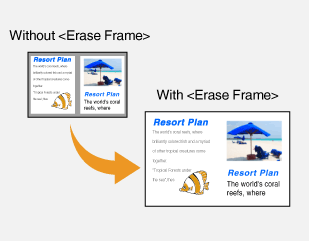Erasing Dark Borders When Copying (Erase Frame)
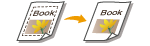 | When copying originals that are smaller than the output paper size, frame lines may appear around the edges in the copied image. When copying facing pages from thick book, dark borders may appear. <Erase Frame> enables you to erase these frame lines and dark borders. |
 |
The width of the frame to erase is increased or decreased relative to the <Copy Ratio> setting. <Erase Frame> is not available when using <N on 1>. |
Erasing the frames in copies of documents
<Copy>  <Other Settings>
<Other Settings>  <Erase Frame>
<Erase Frame>  <Erase Original Frame>
<Erase Original Frame>  Specify the width of the frame to erase
Specify the width of the frame to erase  <Apply>
<Apply>  Select the original size on the <Scan Size> screen
Select the original size on the <Scan Size> screen
 <Other Settings>
<Other Settings>  <Erase Frame>
<Erase Frame>  <Erase Original Frame>
<Erase Original Frame>  Specify the width of the frame to erase
Specify the width of the frame to erase  <Apply>
<Apply>  Select the original size on the <Scan Size> screen
Select the original size on the <Scan Size> screenExample: If you want to erase the dark borders and frame lines
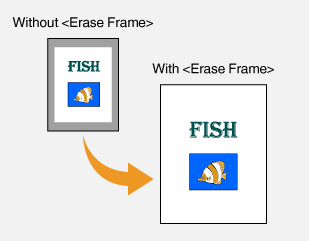
Erasing the dark borders in copies of books
<Copy>  <Other Settings>
<Other Settings>  <Erase Frame>
<Erase Frame>  <Erase Book Frame>
<Erase Book Frame>  Specify the width of the frame to erase for <Center Frame Width> or <Outer Frame Width>
Specify the width of the frame to erase for <Center Frame Width> or <Outer Frame Width>  <Apply>
<Apply>  Select the original size on the <Scan Size> screen
Select the original size on the <Scan Size> screen
 <Other Settings>
<Other Settings>  <Erase Frame>
<Erase Frame>  <Erase Book Frame>
<Erase Book Frame>  Specify the width of the frame to erase for <Center Frame Width> or <Outer Frame Width>
Specify the width of the frame to erase for <Center Frame Width> or <Outer Frame Width>  <Apply>
<Apply>  Select the original size on the <Scan Size> screen
Select the original size on the <Scan Size> screenExample: If you want to erase the dark borders and frame lines for books